This is a detailed reference guide covering every option listed in vuhdo options window. It is broken up into sections that correspond to each options tab in the addon. Each section is written so it can be read by itself, without having to read the rest of the guide.
I had to move it to a new home since its original wiki site went down.
If you're opening up vuhdo for the very first time, you will likely be overwhelmed trying to read through every section of this guide all at once (I counted 35+ pages last time I tried to print it). I think I'd sock someone in the face if they tried to hand me a 35+ page manual when I'm trying a new addon.
If this description fits you, you can try one of the numerous shorter written or video guides listed here:
Plusheal-Vuhdo Guides, Videos and Links
They will give you excellent introduction to vuhdo. Afterwards, if you have questions about specific options and where to find them, troubleshooting and so on, you can come back to this guide and use it as a reference. For "I never opened this menu, I wonder what it does" or "I want to set things up specifically but general guides gloss over this info" situations, this is your guide. I will try to make it as complete as I can. If you have suggestions/comments/want to see further information included, please drop a line at plusheal vuhdo support forums.
The guide was last updated using version 2.122, so things should be mostly spot on. See the vuhdo release notes for any changes.
Table of contents
Initial Install
When you first install the add on, it might look a little strange but really it is just trying to show off some of its powerful features.
There are 4 panels auto loaded together with buff watch window and they will initially be overlapping each other. All you need to do is click-drag them to a better location so you can see what's going on better.
Opening the Options Panel
At this point you will need to start configuring vuhdo to fit your needs. Open the option panel by left clicking the minimap icon - it looks like a Draenei.
The option pane does have a different look and feel than most WoW add-ons, but you'll get used to it quickly.
If you want to keep things simple and don't feel like configuring things yourself, you can use the Tools → Panel Wizard menu to change how the main panel is organized, and which of the secondary panels is showing. If you are going to configure things manually, you might want to skip to the section Options → Move!
I'm also going to go through the panel options in order. This isn't necessarily what you want to do when you're setting things up for the very first time, as it can be confusing and overwhelming to set up every single advanced feature at once.
If you're looking at this for the very first time, try some of the intro guides I linked above, which will take you through the most important functions first. Then, when you need to know more thoroughly about options in each panel tab, you can come back to this and hop through the links to the sections you need.
General Tab
This is where you will be setting lots of little features that effect all panels.
General Button
You'll probably want to start customizing the settings on this very first pane. Operation mode is by default neutral. This is the most common setting and covers coloring of hpbars by class, by a select solid color or gradient (green to red usually depending on how much health you have). The actual choice of class coloring vs solid vs gradient is made under Options-General-Indicators-Health Bar, but the operation mode has to be set to neutral in order for that choice to work properly.
Additional operation modes in essence fade out (or color a different color) most of the bars except a few that are showing the lowest HP, allowing to isolate more effectively those in most need of healing.
The bars can be selected based on a few similar criteria: most HP lost, least HP left, or health % left. You can set both the irrelevancy limit above which the bars are faded out as well as max number of players that are to be considered relevant at any given time.
You use only one operation mode at any given time though some of the functions of the modes can be added to other modes via bouquet editing if the preconfigured ones do not fit your needs.
Filter allows you to filter out various units out of the main raid panel if you're showing them in separate panels like main tanks or private tanks panels, to avoid redundancy.
Filtering Main Tanks or 5-man Tanks will allow you to filter out the tanks from the main raid panel if you're showing them separately in the Main Tanks panel so you don't have duplicated bars.
Your target bar is not filtered by default and is shown together with your focus and private tanks in private tanks panel. If you want to filter it out, check target. Same applies for focus.
Note that if you have focus unchecked and want to watch your focus within vuhdo, it will show a focus bar even when you have no focus selected. This is due to a blizzard limitation on spawning buttons mid-combat. However, recent workarounds allow you to hide the focus and target bars if you don't have focus or target selected, and can be activated by checking Options-General-General-Hide Panels-Empty Buttons. In cases where you're using private tank panel as your unitframes replacement, and have no other private tanks specified, it will hide the panel entirely when no focus or target are selected.
Hide Panels will hide entire panels when empty (note that this is different from PT panel hiding of Empty Buttons and refers to your regular raid panels). If you want to hide positions 3/4/5 within a single group when you only have two people in it, check Options-Panels-General-Ordering-Hide empty.
Locking panels is highly recommended once you're done fiddling with the settings. Accidentally dragging the panels during a fight can lag you out for a few seconds and send your raid window off somewhere into a corner. You have the option to lock them only during the fight if you prefer to fiddle still with the positioning between the pulls.
Do enable the lock once you're done though. This will save you much grief. As you can spawn full raidframes even when you're solo, in test mode (explained under Options-Move!) and adjust their positioning that way, you really shouldn't have panels unlocked at any point in combat.
Note that if the whole options window is too small for you to read, there is now a toggle in the upper right portion of the window that allows options scaling.
Scanners Button
In most cases you can probably leave this panel to defaults, but for performance issues it is important to know about these options.
Range is very useful, for making it obvious when a player is out of range for a heal. Pick one of your spells with your typical spell range (probably 40yrds) and put that in as a baseline for your range check. Then when players are out of range their frames will be faded and you know you can't heal them. If you need more than one range check, you have the option to do so by making custom bouquets with range flags, then manually specifying ranges for each flag.
This is also where one of the coolest features is located :) The direction arrow! No more running around randomly trying to give stray raid member a heal. By default you will see an arrow pointing you in the direction of the out of range player. You can set options to also see the distance shown as a number. By default distances are shown only on the player you're mousing over but if you want them on all characters, you can enable the numbers by again making a custom bouquet with a range flag and then displaying it in one of the hot slots (make sure you turn on Options-Panels-Hots-Text in order to see it).
You can make the arrow less or more intrusive (adjust size, appear only on dead players or always appear on target regardless of range).
Remember though that distances are approximated from map coordinates and require some major calculations on the part of vuhdo. If you're playing on a laptop and are struggling with your FPS, turning this off would be one of the first things to do if you're trimming vuhdo down.
Global Scanners option covers update frequency and range for HoTs, cyclic updated bouquets, custom debuff timers etc.
I've never had a problem with the default 250ms. Moving this to very small values can affect your performance so beware. You really don't need to be checking for buffs every 10 ms for example, and it will put some major strain on your CPU. You will not notice any difference between it and 100 or 200 ms (which requires 10x fewer updates) but if you ever have any issues with hots/debuffs/effects appearing to update too slow, this is where you'd adjust it.
Also, if you enter a bg and cannot see buffs and debuffs on someone at the far end of the bg, adjust the scanner distance. 100 yds will cover most situations and really do you even need to see dots on someone farther than that? Chances are you won't be in time to help them anyway. Regardless, if you want to see absolutely everything, you can set it to infinite.
Talent trees option enables you to improve accuracy of raid role assignment. It will help with wrong assignments in classes like druids or dks for example.
Combat log parsing enables internal vuhdo function for parsing combat log in order to provide smoother and faster health updates. It's the equivalent to QuickHealth for those coming from Grid.
Both these functions are highly useful but if for whatever reason you're having performance issues, this would be something you'd want to turn off. Combat log parsing or talent tree checking will definitely add to the CPU load.
Threat/Incoming Button
Incoming heals are very useful to see as a healer, so unless you have serious performance issues you should have those turned on. You can choose which type of heals you want monitored.
Life text shows incoming heals/overheals with numbers. By default, this is on. This is using built in incoming heals function that Blizzard has made available in 4.0.1. Any additional options that may have been present for incoming heals are gone along with libhealcomm.
Setting up colors/opacity of the incoming heals you can do under Options-Colors-Modes. You can also control it by modifying the Flag:Incoming Heals in whatever bouquet you choose to show it in (usually a custom health bar bouquet). Within this bouquet, you'd also control its priority in appearance (above or below range/dead/debuff/overheal coloring). For Incoming Heals text color/size/positioning, you'd refer to Options-Panels-Misc.
Here you can also adjust aggro display by text on the frames. You can of course display aggro in other ways through custom bouquets but the default is the text based display (>> and << in red around their name). Personally, seeing this on a dps or a healer is enough for me to pop a shield on them, and whatever instant heal is at hand, or even a GS, to help them live until the tank can reclaim aggro. For those who prefer not to wait until the dps has already pulled aggro, you can show the Threat bouquet in one of the indicators, preferrably a bar one so you can monitor the level of threat and base your decisions on that instead.
Tank mode is a built-in feature for those who use vuhdo for tanking. It allows vuhdo to ignore aggro from caster mobs that randomly target raid members. When you're tanking, you don't want to be seeing raid members getting aggro from a random cast and wasting time trying to taunt the mob off of them when the mob can't be tanked. As a healer though, you want the tank mode off, as you still want to see who is going to get hit in the face by a spell and need a heal.
AoE Advice
This is a new feature that allows prediction of best possible target for aoe spell based on range calculations. It is in essence very similar to the cluster function when it comes to smart AoE heals like Circle of Healing, Wild Growth and Chain Heal. Instead of showing how many people were in range of any particular raid member, it selects only one "best" target for the aoe heal. This has recently been updated to include an option for best target selection for PoH per group. Once you have this on, it will determine based on distances, what the best target for casting PoH on is, in order to reach all 5 group members and achieve maximum heals.
This function complements the inability of the Clustering function to be configured for more than one aoe spell. So if you configure Options-General-Clustering for your AoE smart spell like Circle of Healing, when it comes to a group based spell like Prayer of Healing, you can use AoE advice to suggest to you best possible targets for casting PoH per group and the method of its function (per group) will not interfere with clustering options or AoE advice for any other healing spell.
This way you can have multiple aoe heals configured and their target casting optimized for best performance.
For smart heals, I feel Clustering still offers better option in that it offers several targets to choose from for a cast (eg. you don't have to have only one raid member target for the absolute best possible aoe heal). If in raids for whatever reason, the suggested targets isn't the best situationally ie. shouldn't be healed because healing them will heal the boss or maybe they are mind controlled and so on, you have choices who to cast it on and still hit 5 targets at least (like in case of CoH and Wild Growth).
However, AoE advice is far more versatile in types of aoe spells covered and I always end up using both features.
The options are pretty self explanatory. I recommend leaving Known Only checked as unchecking this will track aoe feasibility for every aoe spell listed, whether you have it as a class or not.
How often you want it checking for clustering information and updating spell suggestions is up to you but sliding this refresh rate to a low number is a sure way to lower your framerate so make sure you are aware of what you're doing.
Incoming heals subtraction is great for casted aoe heals like Prayer of Healing or Chain Heal because casting on a best possible aoe target suggested may change quickly in a second or two due to heals incoming from other healers. This helps the suggested aoe heals target from jumping around too quickly during combat as incoming heals are counted in already. It also saves you some mana from casting an aoe heal that would get topped up before you even finished your cast.
If you want to see the aoe heal target predictions only when the spell is off cd (if the heal has a CD), you can check that here as well.
The sliders for lower limit on your own aoe heals can be adjusted according to what your stats are and how much your heals hit for. I find I get variable results if I set these too high so I tend to leave them at defaults or adjust them considerably lower than my average aoe heal amounts.
Be aware this section is pretty cpu intensive as is. Really though, this is one of the reasons why you'd pick up a healing addon in the first place, and if you can afford it, I'd highly recommend playing around with this function.
Also, when you're trying this out for the first time, get inside a decent sized group like the one for AV or Tol Barad. Also allow vuhdo 10-20 secs to calculate some distances and calibrate things. Trying this feature out while you're sitting alone with your friend in SW won't give you much information.
Misc Button
This has some interesting options that don't really fit under any other categories. I use it to hide default blizz party and the raid manager and show the global cooldown directly on the hp bar I'm currently mousing over. This is great when I'm doing PoM/CoH/Renew spam (though less useful in cata due to prevalence of heals with cast times). I don't even need to flick my eyes to the castbars in these situations.
If you have another addon that's actively forcing hide/show on any of the frames listed in this section, select Leave Alone and let that other addon handle it instead. Setting more than one addon to actively hide/show frames will result in conflicts and frames showing/hiding erratically.
You can turn on and change the message that is posted to raid/party chat when rezing someone. You need to put "vuhdo" (without the quotation marks) as the placeholder for the name of the toon you are rezzing.
Clique support can also be find here should you want to stick with it instead of built in click heal support. Keep in mind if you do this, you will not have access to vuhdo specific menu function using the mouse. Menu function allows you to choose your private tanks as well as designate your own custom main tank list if you're not happy with whatever your raid leader is doing.
Support for this would have to be built into Clique, not Vuhdo, so you have to bug Cladhaire if you want this :) If you're stuck for the menu functions because you're using Clique, keyboard alternatives are now built in. Jump to the end of this guide (Player Bar Menu subsection) for more info.
Reaction on mouse click initial press is built into vuhdo by default. Should you choose to go back to reaction on mouse click release, it's under Mouse Up.
The equivalent for keyboard press has been added to the default UI by blizz in 4.1 so you should not need an addon (or vuhdo feature) for it.
For D/C Shield, you need to have two macro slots available per character specific blizz macro list for each character that uses vuhdo. The feature uses macro slots to try to recreate the frames for you immediately after you log back in the middle of combat after a D/C. If you're a stickler for macro space, and this happens rarely to you, check D/C shield to turn the feature off. Then, to recover your raidframes after you dc, do a /reload UI instead.
Finally, Buttonfacade/Masque support can be enabled here if you prefer that your buff watch icons match the rest of your UI.
Indicators Button
Due to more flexible customization requests, indicators were introduced. They allow modification of almost every aspect of the raidframes. The set of instructions on how each indicator is to behave is called a bouquet and is explained in greater detailed in the bouquet section.
Few indicators that also display bouquets and aren't listed in this section are under Hot Icon/Hot Bars slots so keep that in mind when you're deciding how to display your information.
For a quick setup, what you should pay attention to here is Health Bar coloring. Choose among the various Health Bar bouquets on the drop down menu next to it as desired. These include Health bar (generic), Health bar (generic, solid), Health bar (generic, class colored) and Health bar (generic, gradient). The last 3 are in essence just like Health Bar (generic) but with the option of solid, gradient or class colored already selected for you instead of having to click on edit, % health flag and choose the coloring yourself.
This is your default health bar coloring for all panels.
However, you can have different health bar coloring in different panels. For example I keep my Main Tanks panel class colored and my main raid panel solid (black on white) color. To do this, there is another health bar color selection under Panels->Bars->Custom Setting->Custom Health Bar Bouquet. It will override the General->Indicator->Health Bar one for whatever panel you have currently selected. If you want to have same coloring on all the panels, make sure that Panels->Bars one is on off/empty or the same color as General->Indicators. If health bar isn't colored the way you selected under Indicators, again check that it doesn't conflict with Panels->Bars one.
Make sure you check Mana bar indicator. The default bouquet is mana bar display but you can change it to all power display, threat, specific HoT or debuff display etc.
Finally, check your display for outer border is to your taste as by default it is Multi+Aggro and shows different colors as you mouseover, target a target or gain aggro.
Additional functions can be found under "More" button next to the indicator you're modifying. For example, in case of Health Bar indicator, this will contain options to invert the bars (bars grow as health decreases), change axis to vertical (bars will grow/shrink in vertical direction) or flipped (direction of growth changes from right to left) as shown here:
For a more advanced use of Indicators, check the Bouquets section of the guide. Flags that make up the bouquets will offer additional options in customizing the indicator.
Clusters Button
This section is an extremely useful aid in AoE healing. There are two display methods that allow you to decide how to cast an AOE heal:
1) One will show how clustered raid members are to each other hence allowing you to choose which raid member to cast your heal on so that it hits maximum amount of players. Nothing worse when you cast your aoe heal than to realize that the person you cast it on is far off and it healed nobody else but him.
2) Second display shows you exactly who your aoe heal will hit if you cast it on current mouseover.
The first display helps you make a decision in advance who to target with your aoe heal to maximize efficiency which is pretty self explanatory.
Second display will show you who will benefit from it if you cast on current mouseover and who will get left out and will need further heals. Useful for when you want to make sure your AoE heal hits the right people (for example if you want to make sure it includes both tanks + other specific raid members, rather than just hitting max number of people) and can afford a sec to plan out who to hit. Also good for things like outlining group heals when your raidframe is not sorted by group.
Neither of displays is actually configured here but their base numbers and the way they operate are.
Things to watch for here are range and health level sliders. Range will change depending on your talents or glyphs. The range refers to the aoe spread of the heal, not your range to the target you initially cast it on. So for example for CoH, it's not 40yds that I have to cast it on the target of choice but 30 yds it operates in once cast on the current target.
Health level sliders adjusts when you want to see clustering. I like to almost always show it but it can be distracting for some and you may choose to watch for it only when there is serious raid damage going on.
Max number of heal targets is adjusted based on the talents and glyphs. For example, if you use Glyph of Circle of Healing adjust your max number of targets to 6.
Also if you want to further limit the display of clustering info, you may choose to show it only when your aoe spell of choice is off cooldown.
Source/destination offers options depending on the mechanics of your aoe spell. You need to adjust this to your type of aoe heal. For example CoH is cast on any target (not myself only) and it affects entire raid (not limited to group like PoH).
Counter affects the first type of display I mentioned. It is by default shown under Panels->Hot Icons->choose Cluster Finder from the dropdown menu of any of the hot placement slots. It will show how many players are clustered to each other by number and color. The threshold definition for what you consider fair or good clustering is changed here. To adjust how the counter looks - font type and size properties button is included.
If you don't want to show this as a hot and instead want to show it in one of the other indicators, you can do that by making a custom bouquet. The example of clustering bouquet to mimic this function is shown in Bouquets section.
The second type of aoe heals display where you monitor who exactly gets the aoe heal can be selected for any of the indicators (used to be outer border by default) by choosing the bouquet Cluster Mouse Hover.
The downside of clustering is that you can set it up only for one type of heal (eg. smart/group/reticle defined/cone). If you have more than one type of aoe heal this can be a problem. Therefore when you're setting this up, you should pair it up with the display under Options-Genera-AoE advice. For example I use AoE advice for my Prayer of Healing and Clustering for Circle of Healing.
Bouquets Button
Bouquets were made in response to user requests for more flexibility in the way in which various hots, cooldowns and statuses are shown. They give access to almost all the things you can change within vuhdo like health bar foreground color, background color, frame color (frame outside and inside), mouseover opacity, hot positions, hot bars etc. as shown below:
Most of these indicators can be found under General → Indicators. Bars within the hp bar and square/icon positions around the frame can be found under Panels → Hots and Panels → Hot Bars.
For each of those elements now you can specify how they're going to behave.
There are a number of bouquet presets included as defaults that regulate basic operation of the raidframes:
AOE Advice
Aggro Indicator
Alternative Powers
Background: ClassColor
Background: Solid
Border: Multi
Border: Multi+Aggro
Border: Simple
Cluster: Mouse Hover
Direction Arrow
Grid: Background Bar
Grid: Mouseover Single
Health Bar: (generic, class colored)
Health Bar: (generic, solid)
Health Bar: (generic, gradient)
Health Bar: (generic, target)
Manabars: All Powers
Manabars: Mana Only
Mouseover: Multi
Mouseover: Single
PW:S & Weakened Soul
Player Chi
Player Holy Power
Raid Cooldowns
Role Color
Role Icon
Sinestra: Wrack
Swiftmendable
Tank Cooldowns
Tank Cooldowns extd
Threat: Marks
Threat: Status Bar
Bouquet itself is an arrangement of various flags, each flag separately customized and ordered by priority. Some of these bouquets are self-explanatory.
Border: Simple is set in the indicator position for the outer frame. It has only one flag customized by default to be black. In essence it’s a simple black frame around the hp bar.
Border: Multi on the other hand has 3 flags included. First one is color for frame if the player is targeted (by default white. You can change color and width of any of these flags). Next one is color if the player is moused over which by default is yellow. Last flag is default black frame color. What this means is that all hp bars have a simple black border around them unless moused over (yellow) or targeted (white) if you have this bouquet set in the frame indicator position.
Border: Multi+Aggro simply has the aggro flag added to the above three, and placed as first in priority with red color so that red frame takes priority over all the above conditions (target, mouseover, default black).
Since the recent patch, you can also include a flag for a focus target into this bouquet if you prefer to heal using focus/target/mouseover mechanics.
Possible flags that you can use are listed below:
Color: #Stacks
Color: Emergency
Color: Friend/Foe
Color: Overheal Highlight
Counter: All Shield Absorb #k
Direction Arrow
Flag: AFK
Flag: Aggro
Flag: Altern. Power > %
Flag: Always Class Color
Flag: Always Solid
Flag: Charmed
Flag: Class Color if active
Flag: Cluster >= players
Flag: Cluster, Mouseover
Flag: Dead
Flag: Debuff Curse
Flag: Debuff Disease
Flag: Debuff Magic
Flag: Debuff Poison
Flag: Debuff, configured
Flag: Disconnected
Flag: Distance < yards
Flag: Duration < sec
Flag: Duration > sec
Flag: Health < %
Flag: Health < k
Flag: Health > %
Flag: Health > k
Flag: Mana < %
Flag: Mouseover Group
Flag: Mouseover Single
Flag: Other Player's Hots
Flag: Own Chi ==
Flag: Own Holy Power ==
Flag: Player Focus
Flag: Player Target
Flag: Raid Target Color
Flag: Range, in
Flag: Range, out of
Flag: Resurrection
Flag: Role Damager
Flag: Role Healer
Flag: Role Tank
Flag: Stacks >
Flag: Swiftmend possible
Flag: Tapped
Flag: Threat > %
Flag: Threat, High
Flag: Threat, Overnuke
Icon: AOE Advice
Icon: Class
Icon: Custom Debuff
Icon: Master Looter
Icon: PvP Status
Icon: Raid Assist
Icon: Raid Leader
Icon: Raid Symbol
Icon: Role
Icon: Target's Raid Symbol
Statusbar: Altern. Power %
Statusbar: Health%
Statusbar: Inc. Heals %
Statusbar: Mana %
Statusbar: Threat %
Statusbar: always full
Statusbar: full if active
Statusbar: non-Mana %
Most of these you will recognize as previous or currently available options, just presented differently. For example,
Statusbar: Mana% used to be available as a checkbox to turn the mana bar on or not, with a width adjustment slider. Now you can place this mana bar above, below or to the sides of the frame or even within the frame, and color it however you like, as well as adjust the width. The choices in its display have greatly expanded.
In addition to these preset flags, you can type any hot, buff or debuff by name into the flag properties box.
Lets now say you want a bouquet for healer cooldowns on the target. Start by typing in a new bouquet name under General → Bouquets.
Some of the important healer cooldowns include Hand of sacrifice, Divine Guardian, Pain Suppression, Guardian Spirit, Tranquility and so on. Enter each into debuff/hot/buff name box and adjust properties for each. You can order them by importance (ie. if more than one are present on the target), or show them as icons (if you’re putting them in hot icon positions) or simple colored squares or circles etc. You can also show only your cooldowns or those coming form other healers or both. You can then choose to show this bouquet wherever you like. I like using hot bars for these, but you can use any of the indicator slots listed at the start.
Another common bouquet is clustering bouquet normally found under Panels->Hot Icons->Clusters. This is a built in option, but should you wish to display it somewhere else you can create your own bouquet like this:
The bouquet uses Flag: Cluster>#players flags and sets first one to green and number of players to 5 (you can change this to whatever you like. For example 6 if you have a glyph of CoH). Second one is set to yellow and number of players to 3. You can of course set as many colors and number cutoffs as you like. This will in essence place the color warning for clustering into frame borders instead (or whatever other indicator you choose) and notify you of how clustered the raid members are, and which targets are best to hit with aoe heals through border coloring.
Few extra bouquets need to be mentioned as they're frequently asked about.
Role Icons are useful if you like displaying role icons on your hpbars at all times and don't want to use the default "right click between the hpbars" function to display them. Recently an option has been added to display these as colors too, and not just icons, so if you'd prefer to indicate roles by colored little squares or even colored borders, you have the option to do that.
Holy Power is a useful bouquet for paladins who prefer not to have their unitframes anywhere near their raidframes (or prefer to do away with unitframes altogether).
Alternative powers was added Cataclysm. For all those encounters that need tracking of special power levels like sound on Atremedes or Corruption on Cho'gall, alternative powers is the bouquet you want to use. Amount of sound is proportional to damage taken from other abilities like Searing Flame and you want to be immediately aware of the risk of player dying as a healer. Since it changes depending on the amount of power applied, any type of bar display would be ideal eg. mana bar, threat bar, side bars or hot bars.
Another set of new flags I should mention is Statusbar: Always Full and Statusbar: Full if Active. This feature allows combining of flags in statusbars. This is applicable when the two flags are not the same in nature, eg. one is a timer and another one a status (on/off). To try an example, lets say I want to show Beacon of Light as a hot bar, ticking down from the time I cast it. The thing is, Beacon of Light range is 60 yds. My fading on out of range is set to 40. The tank may show out of range but he may still be in range for beacon renewal. So, I can set up a separate indicator somewhere to show when target is beyond 60yds but lets say I do not want a whole separate indicator just for that. I make a new bouquet, put in Beacon of Light as one of the flags, and for the second one, above it in priority, I put Flag: Distance > yards and adjust it to 60. Then as the final flag on top, I add Statusbar: Full if Active. Without the statusbar flag, every time tank got beyond 60 yards, Flag:Distance would take priority and bar would be shown as full. This way, you will still see the bar ticking down due to BoL timer, but if you set Distance flag to do a color change for example, the bar will simply change color while still retaining the timer function of BoL.
Spell Tab
This is the tab that is most important, because once you set these, changing them will be very hard on your muscle memory.
The choice between using "Mouse" or "Keys" - or I guess both, will be totally personal and based on what you prefer. I like to use mouseover macros for almost all essential spells. I only use mouse buttons for dispels, certain cooldowns and menu functions.
Mouse Button
Vuhdo comes with all your classes spells pre-assigned for using the mouse-click method. I personally recommend going through and clicking through all the options deleting everything that has been pre-assigned, and then going back and assigning each of your spells as you see fit. (If you are migrating from healbot or grid/clique, you will probably assign them the same as you did there.)
You can assign any spell or item that is targetable. You can also assign custom macros to any of these slots. To invoke a custom macro that you made in the blizzard macro menu, you type its name into the spell assignment box. In the bottom right corner of the box, you should be able to see "macro" if you typed the name correctly.
Note that if you have any custom macros that are named the same as the spell name, Vuhdo will use the macro over the spell. This is a common source of confusion as people are trying to assign spells to the mouse buttons and are forgetting they have at some point made macros with the same name. The bottom right corner of the box has to say "spell" if you're assigning a spell directly.
Don't forget to put in special key words too (without the circle)
• target - so you can target any player
• menu - so you can access the vuhdo player menu (shown later)
• tell - so you can easily start a whisper with any party/raid member.
• dropdown - so you can see the default blizz dropdown menu when you right click on yourself.
Also note that if you are using Clique instead of the vuhdo built in click-healing system, you cannot assign the vuhdo specific menu function from within Clique. You will have to assign private tanks through macros/scripts instead of using the vuhdo menu function. See Player Bar Menu section near the end of this guide for instructions.
Keys Local Button
This is a highly useful menu if you frequently run out of macro space in blizzard default macro menu.
Vuhdo comes with its own internal macro database included. This means you can put many more macros in here without having to take up space in blizzard macro menu, and these macros aren't limited by 255 character limit.
Let me first stress the fact that so far, this internal database applies only to keyboard binds (and for PC users, also to all those mouse buttons above mouse button 5, which you remap to various keyboard keys using your mouse drivers). Support for the first 5 mouse buttons in this macro system may appear at some point in the future but for now, Options-Spells-Mouse and Options-Spells-Hostile sections work only with spell names and with macro names from the blizzard macro menu.
Also, you should know that macros from the internal vuhdo database work only over vuhdo frames. For some people this is advantageous as they do not want to accidentally cast things while they're moving their mouse off the vuhdo frames in order to move their character and they happen to be mousing over someone's toon in 3D.
For others this is a problem as they do want to be able to cast not only while mousing over vuhdo frames but also while mousing over unitframes, nameplates above people's heads (Tol Barad style pvp healing comes to mind) and toons in 3D. If this is you, you might want to stick with the default blizz macro menu for your main spells.
If you do assign a keybind to a macro in Keys Local, you can assign that same keybind to some other function under default blizz keybinds for when your mouse is not over the vuhdo frames.
Do not assign keys you use for movement outside vuhdo, to any spells within vuhdo ie. do not use them for this dual function. Because keys like this are held pressed for a long time, this can interfere with detection of whether the mouse is over vuhdo frame or not.
Note that in a very small percentage of users, there is also a bug where for so far unknown reason, the mouse event that normally triggers when on and when off the frames, gets stuck so that even off the frames, it's still casting the function as if it's on the frames. Simply moving the mouse on and off the frames should reset it and if not, you might want to pass on dual binding your keyboard keys.
This section is also handy for very long macros that normally you cannot ever use without taking up more than one slot in blizzard macro menu. These would include profession, mount macros, trade selling/buying macros, announcements and so on. If you are going to use vuhdo system to cast them, keep in mind it would be prudent to keep Options-General-General-Hide-Self unchecked so to have something to cast them over even when you're solo in the city or farming/questing. Remember they will trigger only over vuhdo frames.
How do you set them up? When you first click on Keys Local submenu, on the bottom you will see two buttons. Add and Remove. Hit + (Add) in order to create the first macro. Give it a name by typing it into the box. Keep in mind you do not want names of these macros to match those you have in blizzard macro menu. Make them different/unique. If you try to type in a macro name that matches that of a macro in blizzard macro menu, the edit button will disappear and you will not be able to modify the macro. If you try to type in a macro name that matches a spell name, vuhdo will warn you that's not such a great idea as it will always pick a macro over a spell itself which you may not want.
After you're done with naming, mouse over the big white Not Bound button and click your keyboard key or keyboard key combination (eg. Shift+P). The keyboard bind will now be listed on this button.
Next hit edit. You are given a big white macro space into which you can type your macro/script. You are even given a short description on the bottom of the vuhdo specific @mouseover, @targettarget, @pettarget equivalents. After you're done, hit (+) Accept and your new shiny macro should be listed. Repeat procedure for more custom macro goodness.
Keep in mind you do not have to include trinkets or instant spells auto-firing or error suppression messages into your macros if you've checked these options already under Options-Spells-Misc.
Keys Global Button
This used to be the previous Keys section, now useful for those who hate writing macros and who would much prefer for the addon to do this process for them.
These macros are still stored internally within vuhdo (meaning they're not taking up blizzard macro menu space) but they are not editable as vuhdo creates them for you according to the (mostly) simple recipe:
/cast [@vuhdo] Spell
To have vuhdo make these macros for you, you will assign to the numbered slots in this section various spells by typing in spell names like Flash Heal or Holy Light and so on. Keep in mind you cannot assign macro names to this section as vuhdo is already making these spells into macros for you (macro in a macro is a no no).
After you type in spell names you want to assign, go into the WoW Key Binding interface and set up the key bindings for each of these newly made macros.
How? Scroll down to the very bottom of the wow keybinding section. You should see a long section that has a heading named Vuhdo-Raid Frames and keybinds like Keybind Spell 1, Keybind Spell 2.
Keybind Spell 1 in Vuhdo-Raid Frames section in wow keybinding interface corresponds to the box number 1. under Options-Spells-Keys Global in vuhdo.
Therefore numbers 1, 2, 3 up to 16 under Options-Spell-Keys Global in vuhdo are not referencing to keyboard keys. They are referencing to vuhdo section in wow keybinding menu.
Assign a keybind for each of the spells in wow keybinding interface like you normally do and you're set to go.
These macros should work over all frames, whether vuhdo or not.
If however, you like your macros to do very specific things, you like modifiers and spell combos etc., you can either make the macros yourself in the default macro blizz menu, and bind to the mouse buttons or drag them to the action bars and use as any regular mouseover macros or you can use the Options-Spells-Keys Local section of vuhdo to conserve macro space.
Keep in mind though, macros made through vuhdo, whether in Keys Global section or Keys Local, will have some extra features included automatically for you without you having to write them out into the macro (shown in the next Misc section) like trinket auto-firing, instant (off of the GCD) auto-firing, automatic error-suppression and so on, saving you plenty of macro space in the process.
Misc Button
This panel has recently been much simplified with moving of spec specific spell bindings to Options-Tools-Key Layouts.
Now it serves mainly for set up of auto-triggering of any trinket or spell (that doesn't trigger the global cooldown). This will allow it to be used every time it is off cool down. If you are like me and ALWAYS forget to use your "On use" trinkets, this is a GREAT feature. I also use it for "Inner Focus" It may not be the most efficient use of that talent/spell but if I didn't do this I never remembered to use it and that is a much less efficient use of the talent point. Error sound and message suppression is built in as well so you don't have to write out your own macros for this.
You can also set vuhdo to auto target whoever you are mousing over and healing currently ("target"). If you prefer to always target whoever you are healing, then this is the feature for you as it saves you the trouble of clicking to target before healing (or writing that into every single macro).
Hostile Tab
This section is the same as the one under Mouse but this applies to hostile targets. I assume you have chosen to show player target or target of target in one of your raidframes else this section will be of very little use to you. Clicking on hostile bars directly will follow this mouse assignment.
If you are trying to select your tank's target or ToT by clicking on them and you find you are unable to do so, remember that you need to assign target to left click (or whatever other mouse button) under Options-Spells-Hostile, same as you did for friendly targets under Options-Spells-Mouse.
This section is a frequent source of conflict with healing spells assignments if you use any macros. A result can be spells not firing, spells firing only on certain targets, only on yourself etc.
If you are ever assigning a macro into any of the mouse button assignments under Options-Spells-Mouse instead of a spell and then you want to assign either a macro or a spell to the same mouse button under Options-Spells-Hostile (and vice versa), you will run into problems that have to be resolved in a specific way.
To give an example:
If you enter a macro into a button assignment (eg. left click) for friendly targets (under Options-Spells-Mouse) and then you type a spell or a macro in the Options-Spells-Hostile assignment for that same button, the assignment will not work properly. You instead have to make a macro that includes both the heal and the hostile action like this:
/cast [harm,@mouseover] NukeSpellName
/cast [noharm,@mouseover] HealSpellName
and assign it to both friendly and hostile assignment for that button.
If you are referencing spells directly for both friendly and hostile assignment for that button, you do not need to follow the above process. Your assignments should work fine as vuhdo will make the appropriate macro for you.
Smart Cast Tab
Here you can set a number of spells to smartcast while out of combat when clicking on the player bar. Some of these may be on by default so if you ever wonder why all of a sudden you're cleansing or buffing without intent to do so, check this section.
On the other hand, smartcast buffing paired with showing missing buffs by color right on the player bars, can be a very powerful tool for all your buffing needs.
Battle Rez (druid only) alone can be set to smart cast in combat when clicking on the dead player's bar.
Set the modifier keys you would like this to work with here (eg. smartcast only when shift pressed as well) so that you still have the functionality but do not have to use it if you simply want to target someone or heal out of combat (or in combat in case of battle rez).
Buffs Tab
This is the tab for managing the buffs your class has available.
Config Button
As you can see the default set up is for all your buffs to be displayed in a column. You can choose in this pane which of your buffs you want to have shown. I don't use this for Fear Ward or my Shadow Fiend so I've unchecked those. But if you did use it for fear ward you can use the "menu" click to assign it to a particular player (yourself or the tank probably). Keep in mind that due to blizzard limitations, this assignment cannot be changed mid combat. This is why unless you have only one target you're casting this on, it's better to bind it to a key/mouse button and cast it that way.
Notice that for each buff there are two checkboxes. The first one simply registers tracking of the buff and if you have buffwatch enabled, you will see it as is shown here on the left.
Checking the boxes where it says missing will also color your health bar with whatever color you set for a missing buff. The top missing color shown will be the one at the very top in your Buffs->Config settings (in this case fort, which I have set to white). You can use buttons up and down to change this priority coloring and click on the missing color picker to change the color.
As it is a common source of confusion, I should point out that which buffs show up in this panel is not dependent on profiles under Options-Tools-Profiles or Options-Tools-Key Layout. The buff lists are independent and hard-coded to spec specific changes. This means when I change my spec, I should automatically see Pain Suppression there instead of Guardian Spirit. My profile will simply save what things I have personally checked to monitor. If for whatever reason you're not seeing this, you need to either go under Options-Tools-Reset and reset the buffwatch or reset the addon settings entirely by closing wow, going to vuhdo folder and running reset_vuhdo.bat.
It also means that if you want a certain buff monitored that you think should be there for your class/spec and you do not see, you have to ask (nicely) Iza to add it in.
General Button
On this pane you can adjust how exactly the buff watch is displayed (or whether it's enabled at all).
If you want to make it horizontal vs. vertical, use the Max Buffs per row slider.
If you are unhappy with how often the buff durations are updated, the refresh rate can be adjusted here. I'd recommend changing this only if you're tracking something short and where this refresh rate could possibly make a difference like a GS etc. Otherwise leave it as is. Lowering refresh rates is the easiest way to ramp up the cpu time the addon is going to use for very little benefit.
On the buff watch window itself you should see a few numbers next to the buff you're tracking. One should be a number of charges of the buff (unless you check Hide Charges to hide this number) and the other will display how many people are missing the buff. This number is further broken down into people missing the buff that are within range (xx) and people missing buff that are out of the range for buffing (yy) and is displayed in an xx/yy format.
Final number displayed is duration left on the buff in minutes:seconds.
Colors Button
You can change the coloring scheme of the buff watch panel here. When there are players missing the buff it will display the number of players needing the buff in Red by default. If there are unbuffed players out of range it will state how many players are in range and need the buff and then how many are out of range and need it. If all players have the buff the number of players (and pets) with the buff will be displayed in green. If the buff is below a threshold time limit (set on the rebuff button pane) then it will display the number of players needing a rebuff soon in yellow.
The range check is great for saving yourself the mana and not needlessly reapplying the buff until everyone is there.
If you are also showing missing buffs by color directly on the hp bars like myself, make sure you check off Bar and In Combat. While you won't be able to click on the hp bar during combat to let vuhdo buff the player automatically for you, you at least can see who is missing the buff and decide whether you have the mana to reapply it to the raid.
This is also where you would adjust opacity, coloring and border for the buffwatch panel, allowing it to better blend into your UI. Buttonfacade support has been included into vuhdo if you're a stickler for keeping all the icons on the screen skinned in the same way.
Rebuff Button
Since the recent changes in 4.0.1, and removal of distinction between individual and group buffs this section has been greatly simplified. Normally, clicking on the buffwatch frame over the shown buff will cast the desired buff.
You can choose instead to scroll through the buffs via a mouse wheel while on a buffwatch frame by checking Smart Wheel.
In addition, here you set the threshold for the yellow warning text that the buff is about to run out. If you are doing bosses that take 3min then you could set the limit to 3min... if you are doing bosses that take closer to 6min then you might want to set the limit a little higher to make sure all buffs that need to be reapplied, are.
Combined checkbox is here for shammies wanting to cast Call of the Elements directly off the buffwatch for 4 totems in one button goodness.
Debuffs Tab
This is where you set most of your debuff settings (used to be under general tab). You still can choose to show individual debuffs or groups of debuffs outside these general settings, via bouquets or just typing in debuff names into HoT slots.
Standard Button
Vuhdo can automatically detect and show you if a player is under a debuff that is removable by you. This is the tab that lets you control what it shows. Warning - if you can cleanse magic don't uncheck "non-harmful" or you will want to cleanse mages with arcane blast.
If you ever find you do not want to see the removable debuffs by coloring the whole hpbar, you would change this under Options-Colors-States-Debuffs by unchecking the boxes for Background and for Text.
Checking Icon allows you to show all debuffs, including rends, bleeds, mob specific spells etc. This setting is great when doing heroics or simply leveling or questing. You do want to be aware of nasty dots as a healer, even if they do not necessarily fall into the basic categories of magic/poison/curse etc. and adding every single one of these random debuffs into the custom list is too much work.
It also means now you can see all the superfluous debuffs like exhaustion on entire raid or Bested Gnomeregan and so on. Ignore list is there to help you get rid of these pesky debuffs you do not want to be seeing. Don't forget to hit Save after entering each one and be careful of spelling.
For raids I keep Icons unchecked and let custom debuff list take care of the important raid debuffs as I find it finite and easier to micromanage.
If you choose to uncheck Icons and let custom debuff list take care of your debuffs however, any magic/curse/poison/disease etc. debuffs that the boss casts will show up by color (since they are removable) but will not show up by icons. You could turn Icons on for that but then you'd have to let in all the debuffs and not just important ones on your custom debuffs list. You could add all the magic/curse etc. effects one by one to custom debuffs but that's tedious to do for every boss. Instead if you want to show icons for the removable debuffs but you want to use only custom debuffs list to show your debuffs, then check Boss Only option.
Debuff sounds will allow you to set a default sound for every debuff. On the next tab you can set it for individual debuffs which I personally find more useful since sound for every single debuff would drive me batty. To each his own though.
Custom Button
Here you can customize the custom debuffs display. These will be mostly your raid debuffs though personal debuffs of interest like Weakened Soul can also be added. You could add any buff/hot to this list as well though you have plenty of alternate choices to show these.
You can select to display debuffs by icons or bar color, to display timers or stacks and even add the name of the buff on the bar if you're confused what each icon is and are not using the debuff tooltip option under Options-Panels-Tooltip-Debuff.
Settings on the left side of this panel apply to all debuff icons in the custom debuff list. Settings on the right are for individual debuffs you select in the list, allowing you to customize appearance of each debuff separately, in great detail.
For example, on Blood Queen I like to show when people are bit (Essence of the Blood Queen)and when they need to bite someone (Frenzied Bloodthirst). I color the health bar for both debuffs with specific colors so it is very easy to see during the fight. To avoid clutter in the debuff icon display, you can choose not to show a debuff by icon if you're already showing it by custom color (uncheck Icon on the right in Store/Delete section for the desired debuff). You can also associate a sound with a debuff if you wish.
Note that even if you have Options-Debuffs-Standard-Icons checked, and are letting all the debuff icons through, the custom settings you set up here for individual debuffs will still apply and take priority eg. custom bar color or animation for a specific boss debuff.
Custom debuff list contains important boss debuffs by default. If there are any that are missing, type them into the box that says "Enter new buff or debuff name" and hit save.
To control number of debuff icons you are showing at any one time, or their positioning, move onto Visuals subsection.
Recently added option for individual debuffs is called Alive Time. This is for rare debuffs like the the hot potato one Putricide casts on heroic mode (the exact name of which escapes me right now. Unbound plague maybe?), that you have to pass on in x number of seconds. In other words, how long the debuff is on the target is more important then its total length. Wrack on Sinestra is another good example for this.
For those long debuffs that for whatever reason you want to track through their entire duration by a timer and not just the last 10 seconds before expiry, you can check Full Duration option.
Visuals Button
Here you can adjust how many debuffs you want to show on your bars. You can show up to 5 debuff icons on any single bar at the same time. I prefer to show the max but you can limit yourself to only one, grid style. This setting will be per panel, and will apply to all debuffs on that raid panel. If you choose to use only custom debuffs in raid (uncheck Debuffs->Standard->Icon), you'll rarely see more than 2 icons anyway unless you're doing PvP.
Sliders in this section allow you to set x/y position for debuff icon bar and direction of growth (4 positions indicated by circles). My direction of growth is set to upper right. This means my debuffs will come in from upper right anchor point set by x/y position sliders and will grow to the left and then down (though unless you have very tiny hpbars and max number of debuffs shown, you'll rarely see them grown down).
Overall debuff size can also be adjusted here.
Another recent feature is customization of text for debuff timer and debuff stacks. You can adjust size, positioning and font for both of these numbers, making them easy to see.
Panel Tab
This is where we will get into the nitty-gritty of setting up Vuhdo to look and act exactly as you want it to.
General Button
Vuhdo can have up to 10 different panels, so when you are adjusting a panel make sure that the panel selected is the one you want to be making adjustments to. The panel itself will have a white border and the panel # title will be in flashing green instead of grayed out.
Also the name of the panel will be displayed in the upper right corner of the Vuhdo Configuration pane.
If you want all your panels to have the same configuration then click "Apply All".
Before you start really messing with this, I recommend you take a quick detour to the "Move" Tab and click the 25 button instead of the current, that way Vuhdo will fill the panel with duplicates of your self which will help you judge sizes and such. Click on Hold to Test button to see what the arrangement looks like.
This raid arrangement with duplicated health bars will be preserved if you then click on the panel tab in the options. This allows you to adjust all the panel options (position, size, width, textures, hots etc.) as you would like them to look in a full raid so you do not have to do this in the middle of the run, between the pulls.
Once you've chosen a view, go back to the Options-Panels-General.
In the ordering section, you can choose between grouped or loose. Some features only work if grouped, so I've always left it that way but loose can be useful if you're ordering groups by role under Options-Tools-Panel Wizard-Role (requires Loose checked here) and also in pvp setups where there is a lot of joining and leaving the raid during combat resulting in rearrangement of unitframes. Loose configuration can somewhat minimize (although not completely diminish) this effect when combined with Options-Tools-Panel Wizard-Unsort.
Next option sets up the size limitations of your currently selected panel. For example, if you clicked on the 25 man view under Options-Move!, you now want to set up a 5x5 panel (or 1x25 or any other arrangement of 25 boxes).
This setting will shape how wide and high the panel is that you will populate with groups. However, if you're setting it up 5x5 and have more than 25 people in the raid group, extra groups will just get tacked onto the end of your group depending on where they're positioned under Options-Move!
So before you finish adjusting the size, go to Options-Move! to set up your groups first. If there are more than 25 people in the raid, and you don't want to see anything past position 25, you have to remove groups 6, 7 and 8 from the panel under Options-Move!.
In addition if you want to see your groups in the reverse order ie. 5 4 3 2 1 instead of 1 2 3 4 5, under Options-Move! click on the group where it says click to Drag Me and drag them around into the order you want.
Hide Empty option is there to hide any cells that are not yet filled in a group.
You First will position you always first within your group. This options, paired with Own Group selection for group properties under Options-Move! allows for fixed positioning of your own health bar within the raid panel. For example, I like to order the raid so that I put my own group second in the raid panel. Under Options-Move!, this would look like this: 1 OwnGroup 2 3 4 5
Then you filter Own Group under Options-General-General (will remove the group number it identifies I'm in eg. if I'm in group 2, it will remove group 2 from the above list so that your own group isn't duplicated twice). In addition I check You First option and order the group by max HP.
As a result top left corner of my 5x5 panel always has tanks (raid leader puts tanks in group 1 by request). I am always next to them on the right, in column 2, position 1. This negates the need for me to have my own unitframe prominently displayed near the raidframes since I can always find myself in the same position.
Horizontal and bottom alignment tell vuhdo to populate the groups as players join the raid from the bottom up or horizontally first and then down (or up if you have both checked). However that is just populating hpbars within the group.
If you want to change the direction of growth for the entire panel you need to adjust the anchor point.
The anchor point tells Vuhdo which way to have the panel grow as players are added to it. The most natural is for it to grow to the right. However you may find situations where growing from the left or bottom is useful (eg. combined with horizontal and bottom alignment).
Sorting within a group was partially touched on already. You should keep it on Panel Model if you're going with Loose ordering and sorting by role under Options-Tools-Wizard. If you want to make an arrangement for a 5 man instance and want the ordering as blizzard keeps them now, ie. tank first, followed by healer and then dps, select order by UnitID. Keep in mind this isn't always infallible on blizz side, so if you don't have tank first 100% of the time, it's nothing vuhdo can do anything about.
If you're determined to have tank in position one, order by max HP instead or make a MT window and show the tank there, and at the same time filter him out of the main group window by clicking on Options-General-General-Filter-5 man MT.
Properties of the background panel for the raidframes are also adjusted here so that you do not need to generate a separate background frame/border via kgpanels. I do not use this frame at all so I set both the panel border and background to 0 opacity and edge texture to none but that's a matter of taste. Like for all the texture options, vuhdo does have sharedmedia support so if you want to swap out the border with something custom, this is where you'd do it.
Sizing Button
Here you can adjust size of all the bars, their interspacing as well as spacing between the health bars and the border of the background panel if you have it on (X,Y-gap).
Bars Button
Here is where you can choose a texture for the bars, find one you like. Sharedmedia is supported.
The custom setting for mana bar height and panel health bar textures are in the panel settings in case you want to have a different per panel settings for these.
For example, I generally do not need to show mana bars (or any power bars I selected for under Indicators) for my Main Tanks panel. Therefore, I click to select that panel and then set this height to 0 to turn them off. Same sizing option is available if you're using Options-General-Indicators-Side Bar Left or Right.
Also if you want to have one panel class colored but another a solid color, make sure you select your panel first and then choose the Custom Health Bar Bouquet from the dropdown menu shown above.
These settings will override the ones under Options-General-Indicator-Health Bar, Mana Bar and Side Bar on a per panel basis and take priority.
Dmg Flash is there if you want to have the bars past the certain hp % flash so as to give you an extra warning that they need to be healed. Percent of health it triggers at can be adjusted here as well.
Headers Button
This is where you can control what the headers look like. Headers in most cases are not really needed. I remove them here because I know that group 1 on is the left most column with group 2 in the next column etc. However if your ordering within a panel is not the usual 1 2 3 4 5 , you may want to display your headers. For example, ordering by role, reversing the groups, vertical arrangement etc.
The options are pretty extensive and self explanatory from the tooltips.
Targets Button
On this pane you can choose to show the targets of each player. This is useful when you're setting up the main tanks window and want to show tank targets and targets of target. This is also very useful when you want to squeeze in a bit of dps as a healer. All you gotta do is set up spells under Options-Spells-Hostile, and then in your free periods cast on the tank's target.
In terms of appearance, name colors for target and tot can be adjusted. The health bar colors have some coloring options as well and can be adjusted under Options-Colors-Target.
Tooltips Button
If you didn't select "Standard" under tooltip on the General Tab - Misc Button then you can use this pane to dictate where the Vuhdo tool tip will be displayed.
You can display right at the mouse tip, in the standard position or a custom one (anywhere on the screen or even flush with the panel)
I like the tooltip that comes with Vuhdo, as it makes it really easy to quickly mouse over - scan all the players that are out of range to see which ones are not at the raid location and need a summon.
I personally like to show it in fight as well but this is up to you.
I like it cause I do not show hp info directly on the bars and if I want to know specifically how much hp a tank has in total or anything like that, this is where I'd get my info.
Also, if you want to show spell info and basically have your spell-mouse assignments listed for you as a reminder, you should leave In Fight on. However this bloats it a lot, and I wouldn't choose to show this once you have your assignments memorized.
Background, border color/opacity and size of the tooltip can be adjusted here. Keep in mind, like everything in the panel menu, this is a per panel setting.
If you want the option to show mini debuff tooltip while mousing over debuffs on your hpbars, check Debuff (it is a separate tooltip from the one referenced by other options in this panel). This can be distracting if your debuffs are in the middle of your hpbar as the tooltip may partially obscure the bar and its elements, and it may interfere with your click-casting assignments. Avoid this option if this is the case. If your debuffs are tucked away out of the path of your mouse clicks eg. partially off the hpbar or completely off to the sides of the hpbar, you can safely turn this on.
Text Button
Positioning, color, size, font type of player names/hp is adjusted in this panel.
As the default is some indeterminate yellow color, most of you will want to make some adjustments. I like to have my names class colored as my health bars are solid. Since vuhdo supports sharedmedia, you can in addition use some funky fonts here to match your UI.
I also choose not to show hit points. However, if you want this information, check Show and choose the type of health number display. You have many options to choose from.
If you decide to show both hp text and name text all in one continuous line (left and right positions for hp), you cannot have them different sizes. Otherwise, size adjustment for hp text and for name text is separate (up and down positions). There are plans to make this part of the bouquets, which would open up its display options greatly, but there is no ETA on when that will be implemented.
Also, tags such as dc, afk, dead and so on and their positioning with respect to player name is affected by the positioning of the hit points display (the 4 selectable positions). Even if you choose to not show hit points at all, this positioning will still hold for these tags so careful when you choose it.
HoT Icons Button
This is an important panel as this is where you set up all your hots. First thing to adjust is positioning of the hots. You have 3 options. Two of them involve positioning hots in corners/borders of the hp bar. The first one positions them in a straight line and you can anchor that line anywhere around the hp bar. If you anchor it top left, they will start top left and expand horizontally to the right and then down (though you should not see them expanding down unless you have a really short hp bar and huge hot icons).
The next adjustment is in size. Both buffs and debuffs will size with the size of your panel/bars. However, you can adjust HoT icon size independently with this slider. It is as everything in this panel tab, panel specific. So, if you want to save a bit of cpu resources and not repeat hots information in main tanks panel or pets panel, you can set the size of hots to 0 and get rid of the hots in specific panels.
Also now, if you are choosing to show your hots anchored around the hpbar corners/sides, you have the option of adjusting the hot size individually. You can click on More and you get sizing panel for each of the hots:
Also choices as to whether you show hots as little colored squares or icons are done here. Check glossy or flat for colored squares and Icons for actual spell icons. If you're showing little color boxes, you may want the timer off entirely which you can do under Options-Colors-HoTs. You also adjust colors for the different hot boxes there.
If you want to only show a timer and no box, simply select flat and then under Options-Colors-HoTs make them see through.
For stacks, you have 3 choices. You can turn them off entirely, show them by number or by triangles (triangles in a square, each quarter means one stack).
If you are a priest (or pally but less useful for them), and want to know how much of your shield has been absorbed and how much is remaining, check shield status. This will draw a circle on top of the shield icon, that will approximate the value of shield left on the target. The numbers are rounded to quarters (25%, 50%, 75%, 100%). It's extremely useful when you want to know whether you should be refreshing a shield on a tank before a big hit or you still have enough there to let it tick off.
This shield should apply to all shield making abilities including Power Word: Shield, Illuminated Healing, Divine Aegis, Ice Barrier, Mana Shield, Sacrifice, Sacred Shield and Savage Defense making it very versatile for a variety of classes, not just healers.
Recently there has been some changes in properties of Divine Aegis spell, where casting PoH or crit heals doesn't just add 30% of that heal as a shield around the target, but that shield stacks (heals are added) with any further crit heals or applications of PoH and its timer is refreshed. The internal cap for this is set to 40% of max priest's health (MAX not BASE so your buffs and gear matter in terms of stamina). In order to reflect this shield that is now very worthwhile to track, a new feature called Pump Aegis has been added. It uses the same circle described above for PW:S to estimate amount of shield left on the player. However, it sets its max to 40% of max priest's health (since that's what it can stack up to) instead of whatever value it is once it is first applied. As a result you watch the value for this bubble increase over time if the crit heals or PoH reapplies it and you can more accurately estimate its current value.
Timer for hots can be adjusted separately here as well. If you choose to not show stacks, the timer will readjust from lower right corner to center and it will be bigger so keep this in mind when you're adjusting the size. You can also adjust timer sizes separately for both hot countdown and hot stacks, as well as choose a different font or position of these numbers for improved readability by clicking on Timer or Stacks. Further HoT timer font properties are again under Options-Color-HoTs. There you can also choose to show remaining time as cooldown clock shadow, instead of a numerical display. You can also combine the display and choose to show timers for some buffs and clock shadow for others.
Finally, hot order. This section is interfaced with bouquets so technically anything you can show in bouquets, you can show here as well. It doesn't have to be hots. Could be debuffs, buffs, clustering, threat information, aggro, range etc. Anything covered by bouquet flags.
By default, for each class several icons are already selected but you can change this. If from a dropdown menu you don't see your hot right away, it's ok. The boxes are editable. Just type in your hot (careful to spell exactly as in spellbook) and it should work fine.
You also need to select whether you want to see only your own hots of that type or the ones from other healers as well. This is adjusted on a per hot basis.
As you can see certain things I choose to show together like shield from me or from others. As Weakened soul debuff applies to both, it makes sense to watch both shields from other priests as well as from me in the same hot icon. If you want to see WS and PW:S in a same slot as your shield icon, there is a premade bouquet for this.
Some things like prayer of mending I show in separate slots for my own PoM and for others. This is because my PoM will overwrite the one from another priest. In order to maximize healing, I like to watch where the other PoMs in the raid are and then cast mine on a target that doesn't have it up currently.
Finally I show cluster finder information here so I know which targets are best to cast my CoH on.
As previously said, this section is personal preference, you can treat it as part of the Options-General-Indicators section and choose to show whatever information you want in here.
As a tank I show various debuffs, cooldowns etc in here. Hots wise, I choose to show only "Other Player's Hots" as a tank, which will give me an icon of the last hot applied and the total number of hots on that target.
HoT Bars Button
I love this pane. This, like hot icons, is another section interfaced with the bouquets and anything you're showing under Options-General-Indicators you can show here. Keep in mind though that hot bars are linked to timers so you want to use anything on a timer here and not a constant aura/effect (but you can use a bouquet with something on a timer + a constant aura/effect combined).
Choose the desired positioning of hot bars that will best avoid your other elements on the hpbars and also adjust the size. Like hots, bars will scale with hp bar size but you can use this slider to thin them out a bit.
You can show various hots here. Druids like this section for this reason but I use it to display cooldowns.
Tank cooldowns bouquet comes with vuhdo by default though I like to add a few spells to it. Healer cooldowns is a bouquet I make for myself for all the other healer cooldowns covering pallies + priests other than myself.
I like my own cooldown in the middle, separate, so I can still see if I hit my cd at the same time as another priest with GS.
I hate to sound like a broken record but again, what you display in this section depends on your role (tank/healer/dps) and preferences. Anything on a timer will do.
Misc Button
This is where you adjust properties of Raid Icon and Overheal text positioning and sizing. It's pretty self explanatory so I won't be going into details.
One thing you should pay attention to here is frame strata. This will adjust positioning of your frames with respect to other elements of the UI. So if you ever see some of your frames above vuhdo elements or blocking them, adjust the frame strata to bring them up.
Similarly if you see your hot buttons bleeding through your bags, adjust the frame stata of your panels. As this is in the panels section, it is on a per panel basis.
Colors Tab
Next one is the Colors Tab. A lot of these colors can be adjusted for individual elements under flag properties for bouquets that control the hpbar behaviour. However, for clarity, it is much easier to have most of the color adjustment information in one tab.
States Button
We discussed under the Options-Debuffs-Standard that Vuhdo will automatically display any debuffs that you can cleanse by hp bar color though you can turn this off by unchecking Background and Text in this option pane.
Here is where you tell Vuhdo how to display these debuffs if you do choose to display them. I have it color the bar but not the text as I rely on class information from name text. The default is to color the panel and the text so I remove the check marks in the text column. These choices effect all of your panels not just one of them.
I've also tweaked the colors of the Poison, Magic and Disease debuffs to be a bolder more obvious (to me) color. You do that just by clicking on the bar and it will bring up a color picking tool.
Various other effects can have their color/opacity adjusted here like out of range, dead flag, clustering icon color etc.
Modes Button
I generally leave this panel on default settings. If you want to show incoming heals, or out of range indicators a little differently you have the option.
The only things I like to adjust here are incoming heals for better visibility against the bar background and Life Colors since I color my bars a solid color. If you like your general grid setup of black bars with whatever background, this is where you'd adjust the health bar color to black (click on solid, pick black from the color swatch).
You can adjust all these colors straight from the health bar bouquets too if you click on the last flag, health % one and look into its properties on the left.
In fact to adjust background of the health bar, you need to go into bouquet properties for background bouquet and adjust the color of the last flag (Flag: Always Solid) anyway.
Colors for emergency modes if that is your preference over the general health% mode is adjusted here as well.
Powers Button
If you chose to display the Mana and/or Power bars here is where you can control the color that each type displays as. For most users I doubt this will be modified.
HoTs Button
When I display HoTs I prefer to use the icon method, so I just left this on default. But for those of you coming from Grid, who want to use the corner colored box method for your hot display, this is where you can change which hot is displayed by which color. You can turn the timer off entirely or show it for the full duration.
If you turn the timer off, and then choose to show by color change when it's about to tick off, the expiry warning color is adjusted here. You can also have it flash as it's about to tick off.
I like the icon to fade out when it's about to fall off as it makes the timer, which turns red at that point, really obvious. Further properties of timer font, like font type and size are adjusted under Options-Panels-Hots.
Recently, an option has been added to show duration of a hot as a cooldown clock shadow, similarly to how cooldowns are shown on all buttons in default UI. It allows for smaller hots and more grid-like look. You can specify which particular hot indicators you want to show as clock shadow and others you can show timers for if you so prefer.
HoTs #2 Button
This pane is useful for those who like to display hot stacks by hot square color and/or text color. I like to leave it on as the hot icon is still obvious for my PoM but the color in addition to stack number helps me identify right away when my PoM is low in charges.
Hot bars color setting is a bit of a leftover setting if you're using bouquets for health bars. Since I show cooldowns bouquets in hot bars section and each cooldown is class colored, obviously a single hot bar will change color depending on the type of cooldown activated. Thus, this section is useful if you're typing in the name of the spell directly and then choosing a color for it here.
If you're using bouquets, modify bouquet flag properties to control the bar color.
Classes Button
Most people probably use the default Class colors but if for whatever reason you are unhappy with the presets, this is where you would adjust them. You can also change the brightness of these colors, which I can see being useful for those that like to get their UI just right. I also like to use this section and the color picked copy feature when I'm class coloring other elements in the addon (like the healer/tank cooldown bouquet). Helps avoid approximating the shade of color used in other addon elements.
Raid Icon Button
You rarely modify this. Basically if you'd like to show only certain raid icons and not others, and to use bar color instead of icon to show it, this is the section for you.
Target Button
This is a recent section that allows some limited modifications of target and target of target frame coloring in order to better match their color scheme to the rest of the raidframes.
Few things are of note here. First the background of target and tot frame is not modifiable. It is set to black with opacity of 0.4 which works well with the foreground colors available.
The Background section in the options pane, with its color selections actually adjusts the foreground of the target and tot frames. You can choose between the standard class color, gradient, solid color or coloring according to target status ie. friendly/harmful/neutral.
The Target section will allow you to change presets for these color selections. For example different colors in case you want to color them one solid color, different shades for friendly/hostile targetting etc. You just need to click on them to bring up the color swatch and adjust color and opacity.
In the Text section, you can do basic color modification of the text on the target and tot frames.
Tools Tab
This is where all of the profiles are stored now, including the spec specific spell bindings/hots (Key Layouts). Here you also reset portions of your settings (or all of it).
Profiles Button
This is one of the most powerful vuhdo features and if you're not using it, you're missing out on some great options.
Vuhdo allows you to save many different profiles. Ignoring the automatic size based switching for a moment, you can make as many profiles as you want and then if you want manually to cycle between them, all you need to write is something like
/vd load ProfileName
in a macro, then assign a macro to a key or to a mouse button (eg. mousewheel). You can also access a list of all your profiles by right clicking on the minimap button.
As these profiles cover most of the Panels tab options including panel positioning and sizing, you can have different profiles for different sizes groups/raids that differ in appearance completely. Combined with linking of different profiles to specific group sizes and you can have these profiles load automatically depending on your group size.
As you can see I have a 5 man profile that I name by toonname followed by the group size. Setup for this would include going under Options-Move!, making sure my raid panel has only one group, that it is centered and pets are shown next to it, MT/PT windows are gone as they're not necessary for a 5 man and sizes of hpbars etc. are adjusted under Options-Panels. Once you're happy with your setup, name it and hit save. Then associate the profile with a group size, in this case 1 and 5 (I associate solo profile with it too but I hide vuhdo when solo under Options-General-General-Hide solo). Hit save again and you're done.
Now repeat the setup for 10 man, 25 man profiles and so on. For each one, it's useful to go under Options-Move! and adjust the number of your groups. Get into test mode and set it to 10 then go to Options-Panels and play with the settings/positioning until you're happy. Then come back to profiles and repeat the above procedure for saving.
Make sure you have each profile associated with only certain group sizes and that you don't assign same group sizes to multiple profiles so that they start overwriting each other.
Keep in mind!!- Spec specific spell bindings and hots are saved under Options-Tools-Key Layouts. They change with spec and are independent from size/panel properties based profiles.
Then what are Spec1 and Spec2 boxes for under Profiles you might ask? Lets say you have 5 different healer profiles but you also have a dps offspec and that offspec panel looks totally different from your healer profiles, you can associate that one profile with a different spec. This is what the Spec1 and Spec2 boxes are for. When you're setting this us, make sure you always have only one profile associated with a condition set. For example if you make more than one 25 man profile, do not check off the same Spec box for both or you're just going to end up overwriting them.
If you need more conditions ie. automation by group size and by spec is not enough for you, you can switch among the profiles manually without having to select each profile from the dropdown menu by setting up a macro with the /vd load command shown above and binding it to something. Then switch profiles manually at a press of a key or a mouse button when you need.
Once you're happy with your settings, it's good to hit Lock so you don't accidentally modify your profiles when you're just trying things out, as vuhdo tends to periodically save all the changes.
If you look at the dropdown menu for vuhdo profiles, you will notice that vuhdo in fact comes pre-configured with 2 profiles already. Vuhdo'esque is the default profile you are used to seeing with vuhdo and it looks like default UI frames that are slightly horizontally stretched. Bit'o'grid is the second profiles it now comes with and it makes your vuhdo frames look very much like default grid profile. The second was added due to frequent questions about how to make vuhdo look like grid. So if you are starting with this layout in mind for yourself, I highly recommend loading that profile and starting your changes from there. It will greatly speed things up for you.
Quiet mode will suppress all the messages that vuhdo sends to your chat window to inform you of the profile changes and saves.
Key Layouts Button
This pane contains options for talent specific mouse button assignment to spells. Major feature here is the ability for Vuhdo to save two sets of Spell bindings and then automatically switch depending on which spec is your current spec.
You can also choose to save your hot setup with this profile. That way, you can track different sets of hots with different specs (eg. Pain Suppression instead of GS).
To setup your specs, make sure you are currently in the spec you want to set up bindings for (eg. my spec1 is holy). Set up your spells (and if you want, your hots) and then give the profile a name, check off box that says Spec 1 and hit Save.
Then switch specs, redo your bindings, check off box Spec 2 and then name it something else and hit Save again.
Now Vuhdo will automatically switch your spell binds and hot assignment as you switch your spec.
Export Button
Custom debuff exporting is super useful if you like to fiddle with your settings a lot and sooner or later you mess something up and have to reset the whole thing. While going from complete wipe to full setup is a 5 min thing for me at this point, recreating the custom debuff list every time is painful as I have many individual debuff specific options entered. To aid this process, you can export your custom debuff list and save it that way. You can also copy it to your other toons and easily load it for speedy debuff setup.
Panel Wizard Button
You can adjust sorting within your raid panels here. While the option under Options-Panels-General applied to a group, this setting will apply across the raid panel. You can adjust by classes, roles, groups (default) or leave it unsorted. Generally most players leave it on groups. In pvp profiles, I recommend going with unsorted to minimize jumping of hpbars when players join/leave combat mid-fight.
The additional panels section is nice but you can also add all these panels manually using Options-Move!.
Careful when using apply all if you want to apply role based sorting only on your raid panel and not your MT or PT panel etc.
Reset Button
This section is pretty self explanatory. When things start working strangely and glitching, you can try reset smaller portions of your settings here. If that doesn't work, either hit All-Everything or exit wow, go into vuhdo folder and run reset_vuhdo.bat
Move! Tab
The move tab really has a lot of the nuts and bolts of how to get the multi panels working for you, but it can be a little confusing at first. I know when I first downloaded Vuhdo, this tab got me confused and I deleted things then couldn't figure out why I couldn't get things back and such. Of course part of that was I was also trying to use the "Panel wizard". Really the "Panel Wizard" is there if you don't want to have the fine control over your panels that the Move tab allows.
When you want to create a panel, hit the add new panel button. A new panel is created and it is empty.
Now you want to add groups to it. Hit the green plus button on the left side of the panel and now a single group is added. Hit it as many times you want to add as many groups you want.
To adjust the positioning of each group within a panel, click on Drag Me, hold the mouse button pressed and drag the groups around within a panel. The position where it will be dropped is marked by a blue line between the groups. The groups can be repositioned within a panel or even dragged between the panels.
To adjust what the group will show, hit Choose. You see two settings. First will allow you to select ordering by group, class or special. By group includes groups 1-8 (or more if you want) as well as Own Group, allowing you to make position of yourself and your group static within a panel if you want. If you are going to use Own Group at all, make sure you check Options-General-General-Filter-Own Group, so that your own group number is filtered out. Sorting by class is pretty self explanatory. Special will give you options in the second menu like pets, private tanks, main tanks, self, own pet and so on:
If you want to remove a panel, it is as simple as clicking the red X next to the panel to remove it. If you haven't gotten rid of all the groups from it first, you will have to click x twice to remove the panel. If you want to get rid of a single group, click on the remove button on it.
When you delete a panel it will confirm that you really want to. But if you delete a panel or want more than the 4 originally displayed, all you need to do is click the big green plus. You can add up to 10 panels.
The Hold to Test button is there when you're creating your profiles and want to make mock raid views of various sizes so you can decide on your panel placement, sizes of hp bars, coloring etc. You can click on the hold to test button to view it once you select the size or you can just select the size and go to Options-Panels. The mock view size will be preserved so you can adjust all the panel specific properties while looking at it directly.
Minimap Button
When you right click on the minimap button you will get the Vuhdo menu. You can easily change to any saved Profile or spec-based spellbinding/hots setup.
In addition, you lock the panels from this menu. I highly recommend you do that so you don't accidentally click drag the panel in the middle of a fight when you are frantically healing as it could really screw you up.
If you ever manage to lose your minimap button, do not fret. Just type
/vd mm
Player Bar Menu
Remember when I told you to assign "menu" to one of the spell assignments. This is why. If you are the raid leader (or assistant) you can assign Main Tanks, Mater looter and other things from this menu. If you are not you can assign your Main tanks yourself if the raid leader hasn't assigned any (or you're unhappy in any way with the list raid leader did).
You can assign your private tanks through this menu so make sure you have it assigned to a mouse button if you can. If you're using Clique, this menu function is not available and you have to use script/macro alternatives. If you'd really like this function in Clique, talk to Clique author to see if there's any chance of adding it in. In the meantime, if you're using Clique and you'd like to assign private tanks, typing
/vd pt
will set/remove current target as private tank in macros
/vd pt Tom,Dick,Harry
will make Tom, Dick and Harry the private Tanks
/vd pt clear
will erase private tank list.
Also, Vuhdo attempts to figure out everyone's spec and therefore which role they are. I've found this doesn't always work 100% effectively. So this is where you can manually assign them the correct role if you ever have trouble. If you choose to use Vuhdo's buff bar to cast your Fear Ward, this is where you can also quickly assign who it will be applied to.
Screenshots
Here are a few screenshots of different setups of Vuhdo in action, to show off some of its flexibility in design. If you have any cool pics of your setups, feel free to leave me a note with a link. I might make this into a separate post eventually.
(by Seviet-US-Dragonblight)
(by Viridiane)
(by Zabar)
(by Viridiane)
(by Sedivy-US-Dalaran)
(by Vandreigan)
(by Catonbreak)
(by Reedyn)
(by Joe Ego)
Conclusion
I hope this walkthrough has been useful. If you have any questions feel free to contact me either here or on plusheal where I usually lurk. Vuhdo support forum maintained by the author can be found there as well.
If you see any errors or typos please let me know so I can fix them.
I had to move it to a new home since its original wiki site went down.
If you're opening up vuhdo for the very first time, you will likely be overwhelmed trying to read through every section of this guide all at once (I counted 35+ pages last time I tried to print it). I think I'd sock someone in the face if they tried to hand me a 35+ page manual when I'm trying a new addon.
If this description fits you, you can try one of the numerous shorter written or video guides listed here:
Plusheal-Vuhdo Guides, Videos and Links
They will give you excellent introduction to vuhdo. Afterwards, if you have questions about specific options and where to find them, troubleshooting and so on, you can come back to this guide and use it as a reference. For "I never opened this menu, I wonder what it does" or "I want to set things up specifically but general guides gloss over this info" situations, this is your guide. I will try to make it as complete as I can. If you have suggestions/comments/want to see further information included, please drop a line at plusheal vuhdo support forums.
The guide was last updated using version 2.122, so things should be mostly spot on. See the vuhdo release notes for any changes.
Table of contents
- Initial Install
- Opening the Options Pane
- General Tab
- Spell Tab
- Buffs Tab
- Debuffs Tab
- Panel Tab
- Colors
- Tools
- Move
- Screenshots
- Conclusion
Initial Install
When you first install the add on, it might look a little strange but really it is just trying to show off some of its powerful features.
There are 4 panels auto loaded together with buff watch window and they will initially be overlapping each other. All you need to do is click-drag them to a better location so you can see what's going on better.
Opening the Options Panel
At this point you will need to start configuring vuhdo to fit your needs. Open the option panel by left clicking the minimap icon - it looks like a Draenei.
The option pane does have a different look and feel than most WoW add-ons, but you'll get used to it quickly.
If you want to keep things simple and don't feel like configuring things yourself, you can use the Tools → Panel Wizard menu to change how the main panel is organized, and which of the secondary panels is showing. If you are going to configure things manually, you might want to skip to the section Options → Move!
I'm also going to go through the panel options in order. This isn't necessarily what you want to do when you're setting things up for the very first time, as it can be confusing and overwhelming to set up every single advanced feature at once.
If you're looking at this for the very first time, try some of the intro guides I linked above, which will take you through the most important functions first. Then, when you need to know more thoroughly about options in each panel tab, you can come back to this and hop through the links to the sections you need.
General Tab
This is where you will be setting lots of little features that effect all panels.
General Button
You'll probably want to start customizing the settings on this very first pane. Operation mode is by default neutral. This is the most common setting and covers coloring of hpbars by class, by a select solid color or gradient (green to red usually depending on how much health you have). The actual choice of class coloring vs solid vs gradient is made under Options-General-Indicators-Health Bar, but the operation mode has to be set to neutral in order for that choice to work properly.
Additional operation modes in essence fade out (or color a different color) most of the bars except a few that are showing the lowest HP, allowing to isolate more effectively those in most need of healing.
The bars can be selected based on a few similar criteria: most HP lost, least HP left, or health % left. You can set both the irrelevancy limit above which the bars are faded out as well as max number of players that are to be considered relevant at any given time.
You use only one operation mode at any given time though some of the functions of the modes can be added to other modes via bouquet editing if the preconfigured ones do not fit your needs.
Filter allows you to filter out various units out of the main raid panel if you're showing them in separate panels like main tanks or private tanks panels, to avoid redundancy.
Filtering Main Tanks or 5-man Tanks will allow you to filter out the tanks from the main raid panel if you're showing them separately in the Main Tanks panel so you don't have duplicated bars.
Your target bar is not filtered by default and is shown together with your focus and private tanks in private tanks panel. If you want to filter it out, check target. Same applies for focus.
Note that if you have focus unchecked and want to watch your focus within vuhdo, it will show a focus bar even when you have no focus selected. This is due to a blizzard limitation on spawning buttons mid-combat. However, recent workarounds allow you to hide the focus and target bars if you don't have focus or target selected, and can be activated by checking Options-General-General-Hide Panels-Empty Buttons. In cases where you're using private tank panel as your unitframes replacement, and have no other private tanks specified, it will hide the panel entirely when no focus or target are selected.
Hide Panels will hide entire panels when empty (note that this is different from PT panel hiding of Empty Buttons and refers to your regular raid panels). If you want to hide positions 3/4/5 within a single group when you only have two people in it, check Options-Panels-General-Ordering-Hide empty.
Locking panels is highly recommended once you're done fiddling with the settings. Accidentally dragging the panels during a fight can lag you out for a few seconds and send your raid window off somewhere into a corner. You have the option to lock them only during the fight if you prefer to fiddle still with the positioning between the pulls.
Do enable the lock once you're done though. This will save you much grief. As you can spawn full raidframes even when you're solo, in test mode (explained under Options-Move!) and adjust their positioning that way, you really shouldn't have panels unlocked at any point in combat.
Note that if the whole options window is too small for you to read, there is now a toggle in the upper right portion of the window that allows options scaling.
Scanners Button
In most cases you can probably leave this panel to defaults, but for performance issues it is important to know about these options.
Range is very useful, for making it obvious when a player is out of range for a heal. Pick one of your spells with your typical spell range (probably 40yrds) and put that in as a baseline for your range check. Then when players are out of range their frames will be faded and you know you can't heal them. If you need more than one range check, you have the option to do so by making custom bouquets with range flags, then manually specifying ranges for each flag.
This is also where one of the coolest features is located :) The direction arrow! No more running around randomly trying to give stray raid member a heal. By default you will see an arrow pointing you in the direction of the out of range player. You can set options to also see the distance shown as a number. By default distances are shown only on the player you're mousing over but if you want them on all characters, you can enable the numbers by again making a custom bouquet with a range flag and then displaying it in one of the hot slots (make sure you turn on Options-Panels-Hots-Text in order to see it).
You can make the arrow less or more intrusive (adjust size, appear only on dead players or always appear on target regardless of range).
Remember though that distances are approximated from map coordinates and require some major calculations on the part of vuhdo. If you're playing on a laptop and are struggling with your FPS, turning this off would be one of the first things to do if you're trimming vuhdo down.
Global Scanners option covers update frequency and range for HoTs, cyclic updated bouquets, custom debuff timers etc.
I've never had a problem with the default 250ms. Moving this to very small values can affect your performance so beware. You really don't need to be checking for buffs every 10 ms for example, and it will put some major strain on your CPU. You will not notice any difference between it and 100 or 200 ms (which requires 10x fewer updates) but if you ever have any issues with hots/debuffs/effects appearing to update too slow, this is where you'd adjust it.
Also, if you enter a bg and cannot see buffs and debuffs on someone at the far end of the bg, adjust the scanner distance. 100 yds will cover most situations and really do you even need to see dots on someone farther than that? Chances are you won't be in time to help them anyway. Regardless, if you want to see absolutely everything, you can set it to infinite.
Talent trees option enables you to improve accuracy of raid role assignment. It will help with wrong assignments in classes like druids or dks for example.
Combat log parsing enables internal vuhdo function for parsing combat log in order to provide smoother and faster health updates. It's the equivalent to QuickHealth for those coming from Grid.
Both these functions are highly useful but if for whatever reason you're having performance issues, this would be something you'd want to turn off. Combat log parsing or talent tree checking will definitely add to the CPU load.
Threat/Incoming Button
Incoming heals are very useful to see as a healer, so unless you have serious performance issues you should have those turned on. You can choose which type of heals you want monitored.
Life text shows incoming heals/overheals with numbers. By default, this is on. This is using built in incoming heals function that Blizzard has made available in 4.0.1. Any additional options that may have been present for incoming heals are gone along with libhealcomm.
Setting up colors/opacity of the incoming heals you can do under Options-Colors-Modes. You can also control it by modifying the Flag:Incoming Heals in whatever bouquet you choose to show it in (usually a custom health bar bouquet). Within this bouquet, you'd also control its priority in appearance (above or below range/dead/debuff/overheal coloring). For Incoming Heals text color/size/positioning, you'd refer to Options-Panels-Misc.
Here you can also adjust aggro display by text on the frames. You can of course display aggro in other ways through custom bouquets but the default is the text based display (>> and << in red around their name). Personally, seeing this on a dps or a healer is enough for me to pop a shield on them, and whatever instant heal is at hand, or even a GS, to help them live until the tank can reclaim aggro. For those who prefer not to wait until the dps has already pulled aggro, you can show the Threat bouquet in one of the indicators, preferrably a bar one so you can monitor the level of threat and base your decisions on that instead.
Tank mode is a built-in feature for those who use vuhdo for tanking. It allows vuhdo to ignore aggro from caster mobs that randomly target raid members. When you're tanking, you don't want to be seeing raid members getting aggro from a random cast and wasting time trying to taunt the mob off of them when the mob can't be tanked. As a healer though, you want the tank mode off, as you still want to see who is going to get hit in the face by a spell and need a heal.
AoE Advice
This is a new feature that allows prediction of best possible target for aoe spell based on range calculations. It is in essence very similar to the cluster function when it comes to smart AoE heals like Circle of Healing, Wild Growth and Chain Heal. Instead of showing how many people were in range of any particular raid member, it selects only one "best" target for the aoe heal. This has recently been updated to include an option for best target selection for PoH per group. Once you have this on, it will determine based on distances, what the best target for casting PoH on is, in order to reach all 5 group members and achieve maximum heals.
This function complements the inability of the Clustering function to be configured for more than one aoe spell. So if you configure Options-General-Clustering for your AoE smart spell like Circle of Healing, when it comes to a group based spell like Prayer of Healing, you can use AoE advice to suggest to you best possible targets for casting PoH per group and the method of its function (per group) will not interfere with clustering options or AoE advice for any other healing spell.
This way you can have multiple aoe heals configured and their target casting optimized for best performance.
For smart heals, I feel Clustering still offers better option in that it offers several targets to choose from for a cast (eg. you don't have to have only one raid member target for the absolute best possible aoe heal). If in raids for whatever reason, the suggested targets isn't the best situationally ie. shouldn't be healed because healing them will heal the boss or maybe they are mind controlled and so on, you have choices who to cast it on and still hit 5 targets at least (like in case of CoH and Wild Growth).
However, AoE advice is far more versatile in types of aoe spells covered and I always end up using both features.
The options are pretty self explanatory. I recommend leaving Known Only checked as unchecking this will track aoe feasibility for every aoe spell listed, whether you have it as a class or not.
How often you want it checking for clustering information and updating spell suggestions is up to you but sliding this refresh rate to a low number is a sure way to lower your framerate so make sure you are aware of what you're doing.
Incoming heals subtraction is great for casted aoe heals like Prayer of Healing or Chain Heal because casting on a best possible aoe target suggested may change quickly in a second or two due to heals incoming from other healers. This helps the suggested aoe heals target from jumping around too quickly during combat as incoming heals are counted in already. It also saves you some mana from casting an aoe heal that would get topped up before you even finished your cast.
If you want to see the aoe heal target predictions only when the spell is off cd (if the heal has a CD), you can check that here as well.
The sliders for lower limit on your own aoe heals can be adjusted according to what your stats are and how much your heals hit for. I find I get variable results if I set these too high so I tend to leave them at defaults or adjust them considerably lower than my average aoe heal amounts.
Be aware this section is pretty cpu intensive as is. Really though, this is one of the reasons why you'd pick up a healing addon in the first place, and if you can afford it, I'd highly recommend playing around with this function.
Also, when you're trying this out for the first time, get inside a decent sized group like the one for AV or Tol Barad. Also allow vuhdo 10-20 secs to calculate some distances and calibrate things. Trying this feature out while you're sitting alone with your friend in SW won't give you much information.
Misc Button
This has some interesting options that don't really fit under any other categories. I use it to hide default blizz party and the raid manager and show the global cooldown directly on the hp bar I'm currently mousing over. This is great when I'm doing PoM/CoH/Renew spam (though less useful in cata due to prevalence of heals with cast times). I don't even need to flick my eyes to the castbars in these situations.
If you have another addon that's actively forcing hide/show on any of the frames listed in this section, select Leave Alone and let that other addon handle it instead. Setting more than one addon to actively hide/show frames will result in conflicts and frames showing/hiding erratically.
You can turn on and change the message that is posted to raid/party chat when rezing someone. You need to put "vuhdo" (without the quotation marks) as the placeholder for the name of the toon you are rezzing.
Clique support can also be find here should you want to stick with it instead of built in click heal support. Keep in mind if you do this, you will not have access to vuhdo specific menu function using the mouse. Menu function allows you to choose your private tanks as well as designate your own custom main tank list if you're not happy with whatever your raid leader is doing.
Support for this would have to be built into Clique, not Vuhdo, so you have to bug Cladhaire if you want this :) If you're stuck for the menu functions because you're using Clique, keyboard alternatives are now built in. Jump to the end of this guide (Player Bar Menu subsection) for more info.
Reaction on mouse click initial press is built into vuhdo by default. Should you choose to go back to reaction on mouse click release, it's under Mouse Up.
The equivalent for keyboard press has been added to the default UI by blizz in 4.1 so you should not need an addon (or vuhdo feature) for it.
For D/C Shield, you need to have two macro slots available per character specific blizz macro list for each character that uses vuhdo. The feature uses macro slots to try to recreate the frames for you immediately after you log back in the middle of combat after a D/C. If you're a stickler for macro space, and this happens rarely to you, check D/C shield to turn the feature off. Then, to recover your raidframes after you dc, do a /reload UI instead.
Finally, Buttonfacade/Masque support can be enabled here if you prefer that your buff watch icons match the rest of your UI.
Indicators Button
Due to more flexible customization requests, indicators were introduced. They allow modification of almost every aspect of the raidframes. The set of instructions on how each indicator is to behave is called a bouquet and is explained in greater detailed in the bouquet section.
Few indicators that also display bouquets and aren't listed in this section are under Hot Icon/Hot Bars slots so keep that in mind when you're deciding how to display your information.
For a quick setup, what you should pay attention to here is Health Bar coloring. Choose among the various Health Bar bouquets on the drop down menu next to it as desired. These include Health bar (generic), Health bar (generic, solid), Health bar (generic, class colored) and Health bar (generic, gradient). The last 3 are in essence just like Health Bar (generic) but with the option of solid, gradient or class colored already selected for you instead of having to click on edit, % health flag and choose the coloring yourself.
This is your default health bar coloring for all panels.
However, you can have different health bar coloring in different panels. For example I keep my Main Tanks panel class colored and my main raid panel solid (black on white) color. To do this, there is another health bar color selection under Panels->Bars->Custom Setting->Custom Health Bar Bouquet. It will override the General->Indicator->Health Bar one for whatever panel you have currently selected. If you want to have same coloring on all the panels, make sure that Panels->Bars one is on off/empty or the same color as General->Indicators. If health bar isn't colored the way you selected under Indicators, again check that it doesn't conflict with Panels->Bars one.
Make sure you check Mana bar indicator. The default bouquet is mana bar display but you can change it to all power display, threat, specific HoT or debuff display etc.
Finally, check your display for outer border is to your taste as by default it is Multi+Aggro and shows different colors as you mouseover, target a target or gain aggro.
Additional functions can be found under "More" button next to the indicator you're modifying. For example, in case of Health Bar indicator, this will contain options to invert the bars (bars grow as health decreases), change axis to vertical (bars will grow/shrink in vertical direction) or flipped (direction of growth changes from right to left) as shown here:
For a more advanced use of Indicators, check the Bouquets section of the guide. Flags that make up the bouquets will offer additional options in customizing the indicator.
Clusters Button
This section is an extremely useful aid in AoE healing. There are two display methods that allow you to decide how to cast an AOE heal:
1) One will show how clustered raid members are to each other hence allowing you to choose which raid member to cast your heal on so that it hits maximum amount of players. Nothing worse when you cast your aoe heal than to realize that the person you cast it on is far off and it healed nobody else but him.
2) Second display shows you exactly who your aoe heal will hit if you cast it on current mouseover.
The first display helps you make a decision in advance who to target with your aoe heal to maximize efficiency which is pretty self explanatory.
Second display will show you who will benefit from it if you cast on current mouseover and who will get left out and will need further heals. Useful for when you want to make sure your AoE heal hits the right people (for example if you want to make sure it includes both tanks + other specific raid members, rather than just hitting max number of people) and can afford a sec to plan out who to hit. Also good for things like outlining group heals when your raidframe is not sorted by group.
Neither of displays is actually configured here but their base numbers and the way they operate are.
Things to watch for here are range and health level sliders. Range will change depending on your talents or glyphs. The range refers to the aoe spread of the heal, not your range to the target you initially cast it on. So for example for CoH, it's not 40yds that I have to cast it on the target of choice but 30 yds it operates in once cast on the current target.
Health level sliders adjusts when you want to see clustering. I like to almost always show it but it can be distracting for some and you may choose to watch for it only when there is serious raid damage going on.
Max number of heal targets is adjusted based on the talents and glyphs. For example, if you use Glyph of Circle of Healing adjust your max number of targets to 6.
Also if you want to further limit the display of clustering info, you may choose to show it only when your aoe spell of choice is off cooldown.
Source/destination offers options depending on the mechanics of your aoe spell. You need to adjust this to your type of aoe heal. For example CoH is cast on any target (not myself only) and it affects entire raid (not limited to group like PoH).
Counter affects the first type of display I mentioned. It is by default shown under Panels->Hot Icons->choose Cluster Finder from the dropdown menu of any of the hot placement slots. It will show how many players are clustered to each other by number and color. The threshold definition for what you consider fair or good clustering is changed here. To adjust how the counter looks - font type and size properties button is included.
If you don't want to show this as a hot and instead want to show it in one of the other indicators, you can do that by making a custom bouquet. The example of clustering bouquet to mimic this function is shown in Bouquets section.
The second type of aoe heals display where you monitor who exactly gets the aoe heal can be selected for any of the indicators (used to be outer border by default) by choosing the bouquet Cluster Mouse Hover.
The downside of clustering is that you can set it up only for one type of heal (eg. smart/group/reticle defined/cone). If you have more than one type of aoe heal this can be a problem. Therefore when you're setting this up, you should pair it up with the display under Options-Genera-AoE advice. For example I use AoE advice for my Prayer of Healing and Clustering for Circle of Healing.
Bouquets Button
Bouquets were made in response to user requests for more flexibility in the way in which various hots, cooldowns and statuses are shown. They give access to almost all the things you can change within vuhdo like health bar foreground color, background color, frame color (frame outside and inside), mouseover opacity, hot positions, hot bars etc. as shown below:
Most of these indicators can be found under General → Indicators. Bars within the hp bar and square/icon positions around the frame can be found under Panels → Hots and Panels → Hot Bars.
For each of those elements now you can specify how they're going to behave.
There are a number of bouquet presets included as defaults that regulate basic operation of the raidframes:
AOE Advice
Aggro Indicator
Alternative Powers
Background: ClassColor
Background: Solid
Border: Multi
Border: Multi+Aggro
Border: Simple
Cluster: Mouse Hover
Direction Arrow
Grid: Background Bar
Grid: Mouseover Single
Health Bar: (generic, class colored)
Health Bar: (generic, solid)
Health Bar: (generic, gradient)
Health Bar: (generic, target)
Manabars: All Powers
Manabars: Mana Only
Mouseover: Multi
Mouseover: Single
PW:S & Weakened Soul
Player Chi
Player Holy Power
Raid Cooldowns
Role Color
Role Icon
Sinestra: Wrack
Swiftmendable
Tank Cooldowns
Tank Cooldowns extd
Threat: Marks
Threat: Status Bar
Bouquet itself is an arrangement of various flags, each flag separately customized and ordered by priority. Some of these bouquets are self-explanatory.
Border: Simple is set in the indicator position for the outer frame. It has only one flag customized by default to be black. In essence it’s a simple black frame around the hp bar.
Border: Multi on the other hand has 3 flags included. First one is color for frame if the player is targeted (by default white. You can change color and width of any of these flags). Next one is color if the player is moused over which by default is yellow. Last flag is default black frame color. What this means is that all hp bars have a simple black border around them unless moused over (yellow) or targeted (white) if you have this bouquet set in the frame indicator position.
Border: Multi+Aggro simply has the aggro flag added to the above three, and placed as first in priority with red color so that red frame takes priority over all the above conditions (target, mouseover, default black).
Since the recent patch, you can also include a flag for a focus target into this bouquet if you prefer to heal using focus/target/mouseover mechanics.
Possible flags that you can use are listed below:
Color: #Stacks
Color: Emergency
Color: Friend/Foe
Color: Overheal Highlight
Counter: All Shield Absorb #k
Direction Arrow
Flag: AFK
Flag: Aggro
Flag: Altern. Power > %
Flag: Always Class Color
Flag: Always Solid
Flag: Charmed
Flag: Class Color if active
Flag: Cluster >= players
Flag: Cluster, Mouseover
Flag: Dead
Flag: Debuff Curse
Flag: Debuff Disease
Flag: Debuff Magic
Flag: Debuff Poison
Flag: Debuff, configured
Flag: Disconnected
Flag: Distance < yards
Flag: Duration < sec
Flag: Duration > sec
Flag: Health < %
Flag: Health < k
Flag: Health > %
Flag: Health > k
Flag: Mana < %
Flag: Mouseover Group
Flag: Mouseover Single
Flag: Other Player's Hots
Flag: Own Chi ==
Flag: Own Holy Power ==
Flag: Player Focus
Flag: Player Target
Flag: Raid Target Color
Flag: Range, in
Flag: Range, out of
Flag: Resurrection
Flag: Role Damager
Flag: Role Healer
Flag: Role Tank
Flag: Stacks >
Flag: Swiftmend possible
Flag: Tapped
Flag: Threat > %
Flag: Threat, High
Flag: Threat, Overnuke
Icon: AOE Advice
Icon: Class
Icon: Custom Debuff
Icon: Master Looter
Icon: PvP Status
Icon: Raid Assist
Icon: Raid Leader
Icon: Raid Symbol
Icon: Role
Icon: Target's Raid Symbol
Statusbar: Altern. Power %
Statusbar: Health%
Statusbar: Inc. Heals %
Statusbar: Mana %
Statusbar: Threat %
Statusbar: always full
Statusbar: full if active
Statusbar: non-Mana %
Most of these you will recognize as previous or currently available options, just presented differently. For example,
Statusbar: Mana% used to be available as a checkbox to turn the mana bar on or not, with a width adjustment slider. Now you can place this mana bar above, below or to the sides of the frame or even within the frame, and color it however you like, as well as adjust the width. The choices in its display have greatly expanded.
In addition to these preset flags, you can type any hot, buff or debuff by name into the flag properties box.
Lets now say you want a bouquet for healer cooldowns on the target. Start by typing in a new bouquet name under General → Bouquets.
Some of the important healer cooldowns include Hand of sacrifice, Divine Guardian, Pain Suppression, Guardian Spirit, Tranquility and so on. Enter each into debuff/hot/buff name box and adjust properties for each. You can order them by importance (ie. if more than one are present on the target), or show them as icons (if you’re putting them in hot icon positions) or simple colored squares or circles etc. You can also show only your cooldowns or those coming form other healers or both. You can then choose to show this bouquet wherever you like. I like using hot bars for these, but you can use any of the indicator slots listed at the start.
Another common bouquet is clustering bouquet normally found under Panels->Hot Icons->Clusters. This is a built in option, but should you wish to display it somewhere else you can create your own bouquet like this:
The bouquet uses Flag: Cluster>#players flags and sets first one to green and number of players to 5 (you can change this to whatever you like. For example 6 if you have a glyph of CoH). Second one is set to yellow and number of players to 3. You can of course set as many colors and number cutoffs as you like. This will in essence place the color warning for clustering into frame borders instead (or whatever other indicator you choose) and notify you of how clustered the raid members are, and which targets are best to hit with aoe heals through border coloring.
Few extra bouquets need to be mentioned as they're frequently asked about.
Role Icons are useful if you like displaying role icons on your hpbars at all times and don't want to use the default "right click between the hpbars" function to display them. Recently an option has been added to display these as colors too, and not just icons, so if you'd prefer to indicate roles by colored little squares or even colored borders, you have the option to do that.
Holy Power is a useful bouquet for paladins who prefer not to have their unitframes anywhere near their raidframes (or prefer to do away with unitframes altogether).
Alternative powers was added Cataclysm. For all those encounters that need tracking of special power levels like sound on Atremedes or Corruption on Cho'gall, alternative powers is the bouquet you want to use. Amount of sound is proportional to damage taken from other abilities like Searing Flame and you want to be immediately aware of the risk of player dying as a healer. Since it changes depending on the amount of power applied, any type of bar display would be ideal eg. mana bar, threat bar, side bars or hot bars.
Another set of new flags I should mention is Statusbar: Always Full and Statusbar: Full if Active. This feature allows combining of flags in statusbars. This is applicable when the two flags are not the same in nature, eg. one is a timer and another one a status (on/off). To try an example, lets say I want to show Beacon of Light as a hot bar, ticking down from the time I cast it. The thing is, Beacon of Light range is 60 yds. My fading on out of range is set to 40. The tank may show out of range but he may still be in range for beacon renewal. So, I can set up a separate indicator somewhere to show when target is beyond 60yds but lets say I do not want a whole separate indicator just for that. I make a new bouquet, put in Beacon of Light as one of the flags, and for the second one, above it in priority, I put Flag: Distance > yards and adjust it to 60. Then as the final flag on top, I add Statusbar: Full if Active. Without the statusbar flag, every time tank got beyond 60 yards, Flag:Distance would take priority and bar would be shown as full. This way, you will still see the bar ticking down due to BoL timer, but if you set Distance flag to do a color change for example, the bar will simply change color while still retaining the timer function of BoL.
Spell Tab
This is the tab that is most important, because once you set these, changing them will be very hard on your muscle memory.
The choice between using "Mouse" or "Keys" - or I guess both, will be totally personal and based on what you prefer. I like to use mouseover macros for almost all essential spells. I only use mouse buttons for dispels, certain cooldowns and menu functions.
Mouse Button
Vuhdo comes with all your classes spells pre-assigned for using the mouse-click method. I personally recommend going through and clicking through all the options deleting everything that has been pre-assigned, and then going back and assigning each of your spells as you see fit. (If you are migrating from healbot or grid/clique, you will probably assign them the same as you did there.)
You can assign any spell or item that is targetable. You can also assign custom macros to any of these slots. To invoke a custom macro that you made in the blizzard macro menu, you type its name into the spell assignment box. In the bottom right corner of the box, you should be able to see "macro" if you typed the name correctly.
Note that if you have any custom macros that are named the same as the spell name, Vuhdo will use the macro over the spell. This is a common source of confusion as people are trying to assign spells to the mouse buttons and are forgetting they have at some point made macros with the same name. The bottom right corner of the box has to say "spell" if you're assigning a spell directly.
Don't forget to put in special key words too (without the circle)
• target - so you can target any player
• menu - so you can access the vuhdo player menu (shown later)
• tell - so you can easily start a whisper with any party/raid member.
• dropdown - so you can see the default blizz dropdown menu when you right click on yourself.
Also note that if you are using Clique instead of the vuhdo built in click-healing system, you cannot assign the vuhdo specific menu function from within Clique. You will have to assign private tanks through macros/scripts instead of using the vuhdo menu function. See Player Bar Menu section near the end of this guide for instructions.
Keys Local Button
This is a highly useful menu if you frequently run out of macro space in blizzard default macro menu.
Vuhdo comes with its own internal macro database included. This means you can put many more macros in here without having to take up space in blizzard macro menu, and these macros aren't limited by 255 character limit.
Let me first stress the fact that so far, this internal database applies only to keyboard binds (and for PC users, also to all those mouse buttons above mouse button 5, which you remap to various keyboard keys using your mouse drivers). Support for the first 5 mouse buttons in this macro system may appear at some point in the future but for now, Options-Spells-Mouse and Options-Spells-Hostile sections work only with spell names and with macro names from the blizzard macro menu.
Also, you should know that macros from the internal vuhdo database work only over vuhdo frames. For some people this is advantageous as they do not want to accidentally cast things while they're moving their mouse off the vuhdo frames in order to move their character and they happen to be mousing over someone's toon in 3D.
For others this is a problem as they do want to be able to cast not only while mousing over vuhdo frames but also while mousing over unitframes, nameplates above people's heads (Tol Barad style pvp healing comes to mind) and toons in 3D. If this is you, you might want to stick with the default blizz macro menu for your main spells.
If you do assign a keybind to a macro in Keys Local, you can assign that same keybind to some other function under default blizz keybinds for when your mouse is not over the vuhdo frames.
Do not assign keys you use for movement outside vuhdo, to any spells within vuhdo ie. do not use them for this dual function. Because keys like this are held pressed for a long time, this can interfere with detection of whether the mouse is over vuhdo frame or not.
Note that in a very small percentage of users, there is also a bug where for so far unknown reason, the mouse event that normally triggers when on and when off the frames, gets stuck so that even off the frames, it's still casting the function as if it's on the frames. Simply moving the mouse on and off the frames should reset it and if not, you might want to pass on dual binding your keyboard keys.
This section is also handy for very long macros that normally you cannot ever use without taking up more than one slot in blizzard macro menu. These would include profession, mount macros, trade selling/buying macros, announcements and so on. If you are going to use vuhdo system to cast them, keep in mind it would be prudent to keep Options-General-General-Hide-Self unchecked so to have something to cast them over even when you're solo in the city or farming/questing. Remember they will trigger only over vuhdo frames.
How do you set them up? When you first click on Keys Local submenu, on the bottom you will see two buttons. Add and Remove. Hit + (Add) in order to create the first macro. Give it a name by typing it into the box. Keep in mind you do not want names of these macros to match those you have in blizzard macro menu. Make them different/unique. If you try to type in a macro name that matches that of a macro in blizzard macro menu, the edit button will disappear and you will not be able to modify the macro. If you try to type in a macro name that matches a spell name, vuhdo will warn you that's not such a great idea as it will always pick a macro over a spell itself which you may not want.
After you're done with naming, mouse over the big white Not Bound button and click your keyboard key or keyboard key combination (eg. Shift+P). The keyboard bind will now be listed on this button.
Next hit edit. You are given a big white macro space into which you can type your macro/script. You are even given a short description on the bottom of the vuhdo specific @mouseover, @targettarget, @pettarget equivalents. After you're done, hit (+) Accept and your new shiny macro should be listed. Repeat procedure for more custom macro goodness.
Keep in mind you do not have to include trinkets or instant spells auto-firing or error suppression messages into your macros if you've checked these options already under Options-Spells-Misc.
Keys Global Button
This used to be the previous Keys section, now useful for those who hate writing macros and who would much prefer for the addon to do this process for them.
These macros are still stored internally within vuhdo (meaning they're not taking up blizzard macro menu space) but they are not editable as vuhdo creates them for you according to the (mostly) simple recipe:
/cast [@vuhdo] Spell
To have vuhdo make these macros for you, you will assign to the numbered slots in this section various spells by typing in spell names like Flash Heal or Holy Light and so on. Keep in mind you cannot assign macro names to this section as vuhdo is already making these spells into macros for you (macro in a macro is a no no).
After you type in spell names you want to assign, go into the WoW Key Binding interface and set up the key bindings for each of these newly made macros.
How? Scroll down to the very bottom of the wow keybinding section. You should see a long section that has a heading named Vuhdo-Raid Frames and keybinds like Keybind Spell 1, Keybind Spell 2.
Keybind Spell 1 in Vuhdo-Raid Frames section in wow keybinding interface corresponds to the box number 1. under Options-Spells-Keys Global in vuhdo.
Therefore numbers 1, 2, 3 up to 16 under Options-Spell-Keys Global in vuhdo are not referencing to keyboard keys. They are referencing to vuhdo section in wow keybinding menu.
Assign a keybind for each of the spells in wow keybinding interface like you normally do and you're set to go.
These macros should work over all frames, whether vuhdo or not.
If however, you like your macros to do very specific things, you like modifiers and spell combos etc., you can either make the macros yourself in the default macro blizz menu, and bind to the mouse buttons or drag them to the action bars and use as any regular mouseover macros or you can use the Options-Spells-Keys Local section of vuhdo to conserve macro space.
Keep in mind though, macros made through vuhdo, whether in Keys Global section or Keys Local, will have some extra features included automatically for you without you having to write them out into the macro (shown in the next Misc section) like trinket auto-firing, instant (off of the GCD) auto-firing, automatic error-suppression and so on, saving you plenty of macro space in the process.
Misc Button
This panel has recently been much simplified with moving of spec specific spell bindings to Options-Tools-Key Layouts.
Now it serves mainly for set up of auto-triggering of any trinket or spell (that doesn't trigger the global cooldown). This will allow it to be used every time it is off cool down. If you are like me and ALWAYS forget to use your "On use" trinkets, this is a GREAT feature. I also use it for "Inner Focus" It may not be the most efficient use of that talent/spell but if I didn't do this I never remembered to use it and that is a much less efficient use of the talent point. Error sound and message suppression is built in as well so you don't have to write out your own macros for this.
You can also set vuhdo to auto target whoever you are mousing over and healing currently ("target"). If you prefer to always target whoever you are healing, then this is the feature for you as it saves you the trouble of clicking to target before healing (or writing that into every single macro).
Hostile Tab
This section is the same as the one under Mouse but this applies to hostile targets. I assume you have chosen to show player target or target of target in one of your raidframes else this section will be of very little use to you. Clicking on hostile bars directly will follow this mouse assignment.
If you are trying to select your tank's target or ToT by clicking on them and you find you are unable to do so, remember that you need to assign target to left click (or whatever other mouse button) under Options-Spells-Hostile, same as you did for friendly targets under Options-Spells-Mouse.
This section is a frequent source of conflict with healing spells assignments if you use any macros. A result can be spells not firing, spells firing only on certain targets, only on yourself etc.
If you are ever assigning a macro into any of the mouse button assignments under Options-Spells-Mouse instead of a spell and then you want to assign either a macro or a spell to the same mouse button under Options-Spells-Hostile (and vice versa), you will run into problems that have to be resolved in a specific way.
To give an example:
If you enter a macro into a button assignment (eg. left click) for friendly targets (under Options-Spells-Mouse) and then you type a spell or a macro in the Options-Spells-Hostile assignment for that same button, the assignment will not work properly. You instead have to make a macro that includes both the heal and the hostile action like this:
/cast [harm,@mouseover] NukeSpellName
/cast [noharm,@mouseover] HealSpellName
and assign it to both friendly and hostile assignment for that button.
If you are referencing spells directly for both friendly and hostile assignment for that button, you do not need to follow the above process. Your assignments should work fine as vuhdo will make the appropriate macro for you.
Smart Cast Tab
Here you can set a number of spells to smartcast while out of combat when clicking on the player bar. Some of these may be on by default so if you ever wonder why all of a sudden you're cleansing or buffing without intent to do so, check this section.
On the other hand, smartcast buffing paired with showing missing buffs by color right on the player bars, can be a very powerful tool for all your buffing needs.
Battle Rez (druid only) alone can be set to smart cast in combat when clicking on the dead player's bar.
Set the modifier keys you would like this to work with here (eg. smartcast only when shift pressed as well) so that you still have the functionality but do not have to use it if you simply want to target someone or heal out of combat (or in combat in case of battle rez).
Buffs Tab
This is the tab for managing the buffs your class has available.
Config Button
As you can see the default set up is for all your buffs to be displayed in a column. You can choose in this pane which of your buffs you want to have shown. I don't use this for Fear Ward or my Shadow Fiend so I've unchecked those. But if you did use it for fear ward you can use the "menu" click to assign it to a particular player (yourself or the tank probably). Keep in mind that due to blizzard limitations, this assignment cannot be changed mid combat. This is why unless you have only one target you're casting this on, it's better to bind it to a key/mouse button and cast it that way.
Notice that for each buff there are two checkboxes. The first one simply registers tracking of the buff and if you have buffwatch enabled, you will see it as is shown here on the left.
Checking the boxes where it says missing will also color your health bar with whatever color you set for a missing buff. The top missing color shown will be the one at the very top in your Buffs->Config settings (in this case fort, which I have set to white). You can use buttons up and down to change this priority coloring and click on the missing color picker to change the color.
As it is a common source of confusion, I should point out that which buffs show up in this panel is not dependent on profiles under Options-Tools-Profiles or Options-Tools-Key Layout. The buff lists are independent and hard-coded to spec specific changes. This means when I change my spec, I should automatically see Pain Suppression there instead of Guardian Spirit. My profile will simply save what things I have personally checked to monitor. If for whatever reason you're not seeing this, you need to either go under Options-Tools-Reset and reset the buffwatch or reset the addon settings entirely by closing wow, going to vuhdo folder and running reset_vuhdo.bat.
It also means that if you want a certain buff monitored that you think should be there for your class/spec and you do not see, you have to ask (nicely) Iza to add it in.
General Button
On this pane you can adjust how exactly the buff watch is displayed (or whether it's enabled at all).
If you want to make it horizontal vs. vertical, use the Max Buffs per row slider.
If you are unhappy with how often the buff durations are updated, the refresh rate can be adjusted here. I'd recommend changing this only if you're tracking something short and where this refresh rate could possibly make a difference like a GS etc. Otherwise leave it as is. Lowering refresh rates is the easiest way to ramp up the cpu time the addon is going to use for very little benefit.
On the buff watch window itself you should see a few numbers next to the buff you're tracking. One should be a number of charges of the buff (unless you check Hide Charges to hide this number) and the other will display how many people are missing the buff. This number is further broken down into people missing the buff that are within range (xx) and people missing buff that are out of the range for buffing (yy) and is displayed in an xx/yy format.
Final number displayed is duration left on the buff in minutes:seconds.
Colors Button
You can change the coloring scheme of the buff watch panel here. When there are players missing the buff it will display the number of players needing the buff in Red by default. If there are unbuffed players out of range it will state how many players are in range and need the buff and then how many are out of range and need it. If all players have the buff the number of players (and pets) with the buff will be displayed in green. If the buff is below a threshold time limit (set on the rebuff button pane) then it will display the number of players needing a rebuff soon in yellow.
The range check is great for saving yourself the mana and not needlessly reapplying the buff until everyone is there.
If you are also showing missing buffs by color directly on the hp bars like myself, make sure you check off Bar and In Combat. While you won't be able to click on the hp bar during combat to let vuhdo buff the player automatically for you, you at least can see who is missing the buff and decide whether you have the mana to reapply it to the raid.
This is also where you would adjust opacity, coloring and border for the buffwatch panel, allowing it to better blend into your UI. Buttonfacade support has been included into vuhdo if you're a stickler for keeping all the icons on the screen skinned in the same way.
Rebuff Button
Since the recent changes in 4.0.1, and removal of distinction between individual and group buffs this section has been greatly simplified. Normally, clicking on the buffwatch frame over the shown buff will cast the desired buff.
You can choose instead to scroll through the buffs via a mouse wheel while on a buffwatch frame by checking Smart Wheel.
In addition, here you set the threshold for the yellow warning text that the buff is about to run out. If you are doing bosses that take 3min then you could set the limit to 3min... if you are doing bosses that take closer to 6min then you might want to set the limit a little higher to make sure all buffs that need to be reapplied, are.
Combined checkbox is here for shammies wanting to cast Call of the Elements directly off the buffwatch for 4 totems in one button goodness.
Debuffs Tab
This is where you set most of your debuff settings (used to be under general tab). You still can choose to show individual debuffs or groups of debuffs outside these general settings, via bouquets or just typing in debuff names into HoT slots.
Standard Button
Vuhdo can automatically detect and show you if a player is under a debuff that is removable by you. This is the tab that lets you control what it shows. Warning - if you can cleanse magic don't uncheck "non-harmful" or you will want to cleanse mages with arcane blast.
If you ever find you do not want to see the removable debuffs by coloring the whole hpbar, you would change this under Options-Colors-States-Debuffs by unchecking the boxes for Background and for Text.
Checking Icon allows you to show all debuffs, including rends, bleeds, mob specific spells etc. This setting is great when doing heroics or simply leveling or questing. You do want to be aware of nasty dots as a healer, even if they do not necessarily fall into the basic categories of magic/poison/curse etc. and adding every single one of these random debuffs into the custom list is too much work.
It also means now you can see all the superfluous debuffs like exhaustion on entire raid or Bested Gnomeregan and so on. Ignore list is there to help you get rid of these pesky debuffs you do not want to be seeing. Don't forget to hit Save after entering each one and be careful of spelling.
For raids I keep Icons unchecked and let custom debuff list take care of the important raid debuffs as I find it finite and easier to micromanage.
If you choose to uncheck Icons and let custom debuff list take care of your debuffs however, any magic/curse/poison/disease etc. debuffs that the boss casts will show up by color (since they are removable) but will not show up by icons. You could turn Icons on for that but then you'd have to let in all the debuffs and not just important ones on your custom debuffs list. You could add all the magic/curse etc. effects one by one to custom debuffs but that's tedious to do for every boss. Instead if you want to show icons for the removable debuffs but you want to use only custom debuffs list to show your debuffs, then check Boss Only option.
Debuff sounds will allow you to set a default sound for every debuff. On the next tab you can set it for individual debuffs which I personally find more useful since sound for every single debuff would drive me batty. To each his own though.
Custom Button
Here you can customize the custom debuffs display. These will be mostly your raid debuffs though personal debuffs of interest like Weakened Soul can also be added. You could add any buff/hot to this list as well though you have plenty of alternate choices to show these.
You can select to display debuffs by icons or bar color, to display timers or stacks and even add the name of the buff on the bar if you're confused what each icon is and are not using the debuff tooltip option under Options-Panels-Tooltip-Debuff.
Settings on the left side of this panel apply to all debuff icons in the custom debuff list. Settings on the right are for individual debuffs you select in the list, allowing you to customize appearance of each debuff separately, in great detail.
For example, on Blood Queen I like to show when people are bit (Essence of the Blood Queen)and when they need to bite someone (Frenzied Bloodthirst). I color the health bar for both debuffs with specific colors so it is very easy to see during the fight. To avoid clutter in the debuff icon display, you can choose not to show a debuff by icon if you're already showing it by custom color (uncheck Icon on the right in Store/Delete section for the desired debuff). You can also associate a sound with a debuff if you wish.
Note that even if you have Options-Debuffs-Standard-Icons checked, and are letting all the debuff icons through, the custom settings you set up here for individual debuffs will still apply and take priority eg. custom bar color or animation for a specific boss debuff.
Custom debuff list contains important boss debuffs by default. If there are any that are missing, type them into the box that says "Enter new buff or debuff name" and hit save.
To control number of debuff icons you are showing at any one time, or their positioning, move onto Visuals subsection.
Recently added option for individual debuffs is called Alive Time. This is for rare debuffs like the the hot potato one Putricide casts on heroic mode (the exact name of which escapes me right now. Unbound plague maybe?), that you have to pass on in x number of seconds. In other words, how long the debuff is on the target is more important then its total length. Wrack on Sinestra is another good example for this.
For those long debuffs that for whatever reason you want to track through their entire duration by a timer and not just the last 10 seconds before expiry, you can check Full Duration option.
Visuals Button
Here you can adjust how many debuffs you want to show on your bars. You can show up to 5 debuff icons on any single bar at the same time. I prefer to show the max but you can limit yourself to only one, grid style. This setting will be per panel, and will apply to all debuffs on that raid panel. If you choose to use only custom debuffs in raid (uncheck Debuffs->Standard->Icon), you'll rarely see more than 2 icons anyway unless you're doing PvP.
Sliders in this section allow you to set x/y position for debuff icon bar and direction of growth (4 positions indicated by circles). My direction of growth is set to upper right. This means my debuffs will come in from upper right anchor point set by x/y position sliders and will grow to the left and then down (though unless you have very tiny hpbars and max number of debuffs shown, you'll rarely see them grown down).
Overall debuff size can also be adjusted here.
Another recent feature is customization of text for debuff timer and debuff stacks. You can adjust size, positioning and font for both of these numbers, making them easy to see.
Panel Tab
This is where we will get into the nitty-gritty of setting up Vuhdo to look and act exactly as you want it to.
General Button
Vuhdo can have up to 10 different panels, so when you are adjusting a panel make sure that the panel selected is the one you want to be making adjustments to. The panel itself will have a white border and the panel # title will be in flashing green instead of grayed out.
Also the name of the panel will be displayed in the upper right corner of the Vuhdo Configuration pane.
If you want all your panels to have the same configuration then click "Apply All".
Before you start really messing with this, I recommend you take a quick detour to the "Move" Tab and click the 25 button instead of the current, that way Vuhdo will fill the panel with duplicates of your self which will help you judge sizes and such. Click on Hold to Test button to see what the arrangement looks like.
This raid arrangement with duplicated health bars will be preserved if you then click on the panel tab in the options. This allows you to adjust all the panel options (position, size, width, textures, hots etc.) as you would like them to look in a full raid so you do not have to do this in the middle of the run, between the pulls.
Once you've chosen a view, go back to the Options-Panels-General.
In the ordering section, you can choose between grouped or loose. Some features only work if grouped, so I've always left it that way but loose can be useful if you're ordering groups by role under Options-Tools-Panel Wizard-Role (requires Loose checked here) and also in pvp setups where there is a lot of joining and leaving the raid during combat resulting in rearrangement of unitframes. Loose configuration can somewhat minimize (although not completely diminish) this effect when combined with Options-Tools-Panel Wizard-Unsort.
Next option sets up the size limitations of your currently selected panel. For example, if you clicked on the 25 man view under Options-Move!, you now want to set up a 5x5 panel (or 1x25 or any other arrangement of 25 boxes).
This setting will shape how wide and high the panel is that you will populate with groups. However, if you're setting it up 5x5 and have more than 25 people in the raid group, extra groups will just get tacked onto the end of your group depending on where they're positioned under Options-Move!
So before you finish adjusting the size, go to Options-Move! to set up your groups first. If there are more than 25 people in the raid, and you don't want to see anything past position 25, you have to remove groups 6, 7 and 8 from the panel under Options-Move!.
In addition if you want to see your groups in the reverse order ie. 5 4 3 2 1 instead of 1 2 3 4 5, under Options-Move! click on the group where it says click to Drag Me and drag them around into the order you want.
Hide Empty option is there to hide any cells that are not yet filled in a group.
You First will position you always first within your group. This options, paired with Own Group selection for group properties under Options-Move! allows for fixed positioning of your own health bar within the raid panel. For example, I like to order the raid so that I put my own group second in the raid panel. Under Options-Move!, this would look like this: 1 OwnGroup 2 3 4 5
Then you filter Own Group under Options-General-General (will remove the group number it identifies I'm in eg. if I'm in group 2, it will remove group 2 from the above list so that your own group isn't duplicated twice). In addition I check You First option and order the group by max HP.
As a result top left corner of my 5x5 panel always has tanks (raid leader puts tanks in group 1 by request). I am always next to them on the right, in column 2, position 1. This negates the need for me to have my own unitframe prominently displayed near the raidframes since I can always find myself in the same position.
Horizontal and bottom alignment tell vuhdo to populate the groups as players join the raid from the bottom up or horizontally first and then down (or up if you have both checked). However that is just populating hpbars within the group.
If you want to change the direction of growth for the entire panel you need to adjust the anchor point.
The anchor point tells Vuhdo which way to have the panel grow as players are added to it. The most natural is for it to grow to the right. However you may find situations where growing from the left or bottom is useful (eg. combined with horizontal and bottom alignment).
Sorting within a group was partially touched on already. You should keep it on Panel Model if you're going with Loose ordering and sorting by role under Options-Tools-Wizard. If you want to make an arrangement for a 5 man instance and want the ordering as blizzard keeps them now, ie. tank first, followed by healer and then dps, select order by UnitID. Keep in mind this isn't always infallible on blizz side, so if you don't have tank first 100% of the time, it's nothing vuhdo can do anything about.
If you're determined to have tank in position one, order by max HP instead or make a MT window and show the tank there, and at the same time filter him out of the main group window by clicking on Options-General-General-Filter-5 man MT.
Properties of the background panel for the raidframes are also adjusted here so that you do not need to generate a separate background frame/border via kgpanels. I do not use this frame at all so I set both the panel border and background to 0 opacity and edge texture to none but that's a matter of taste. Like for all the texture options, vuhdo does have sharedmedia support so if you want to swap out the border with something custom, this is where you'd do it.
Sizing Button
Here you can adjust size of all the bars, their interspacing as well as spacing between the health bars and the border of the background panel if you have it on (X,Y-gap).
Bars Button
Here is where you can choose a texture for the bars, find one you like. Sharedmedia is supported.
The custom setting for mana bar height and panel health bar textures are in the panel settings in case you want to have a different per panel settings for these.
For example, I generally do not need to show mana bars (or any power bars I selected for under Indicators) for my Main Tanks panel. Therefore, I click to select that panel and then set this height to 0 to turn them off. Same sizing option is available if you're using Options-General-Indicators-Side Bar Left or Right.
Also if you want to have one panel class colored but another a solid color, make sure you select your panel first and then choose the Custom Health Bar Bouquet from the dropdown menu shown above.
These settings will override the ones under Options-General-Indicator-Health Bar, Mana Bar and Side Bar on a per panel basis and take priority.
Dmg Flash is there if you want to have the bars past the certain hp % flash so as to give you an extra warning that they need to be healed. Percent of health it triggers at can be adjusted here as well.
Headers Button
This is where you can control what the headers look like. Headers in most cases are not really needed. I remove them here because I know that group 1 on is the left most column with group 2 in the next column etc. However if your ordering within a panel is not the usual 1 2 3 4 5 , you may want to display your headers. For example, ordering by role, reversing the groups, vertical arrangement etc.
The options are pretty extensive and self explanatory from the tooltips.
Targets Button
On this pane you can choose to show the targets of each player. This is useful when you're setting up the main tanks window and want to show tank targets and targets of target. This is also very useful when you want to squeeze in a bit of dps as a healer. All you gotta do is set up spells under Options-Spells-Hostile, and then in your free periods cast on the tank's target.
In terms of appearance, name colors for target and tot can be adjusted. The health bar colors have some coloring options as well and can be adjusted under Options-Colors-Target.
Tooltips Button
If you didn't select "Standard" under tooltip on the General Tab - Misc Button then you can use this pane to dictate where the Vuhdo tool tip will be displayed.
You can display right at the mouse tip, in the standard position or a custom one (anywhere on the screen or even flush with the panel)
I like the tooltip that comes with Vuhdo, as it makes it really easy to quickly mouse over - scan all the players that are out of range to see which ones are not at the raid location and need a summon.
I personally like to show it in fight as well but this is up to you.
I like it cause I do not show hp info directly on the bars and if I want to know specifically how much hp a tank has in total or anything like that, this is where I'd get my info.
Also, if you want to show spell info and basically have your spell-mouse assignments listed for you as a reminder, you should leave In Fight on. However this bloats it a lot, and I wouldn't choose to show this once you have your assignments memorized.
Background, border color/opacity and size of the tooltip can be adjusted here. Keep in mind, like everything in the panel menu, this is a per panel setting.
If you want the option to show mini debuff tooltip while mousing over debuffs on your hpbars, check Debuff (it is a separate tooltip from the one referenced by other options in this panel). This can be distracting if your debuffs are in the middle of your hpbar as the tooltip may partially obscure the bar and its elements, and it may interfere with your click-casting assignments. Avoid this option if this is the case. If your debuffs are tucked away out of the path of your mouse clicks eg. partially off the hpbar or completely off to the sides of the hpbar, you can safely turn this on.
Text Button
Positioning, color, size, font type of player names/hp is adjusted in this panel.
As the default is some indeterminate yellow color, most of you will want to make some adjustments. I like to have my names class colored as my health bars are solid. Since vuhdo supports sharedmedia, you can in addition use some funky fonts here to match your UI.
I also choose not to show hit points. However, if you want this information, check Show and choose the type of health number display. You have many options to choose from.
If you decide to show both hp text and name text all in one continuous line (left and right positions for hp), you cannot have them different sizes. Otherwise, size adjustment for hp text and for name text is separate (up and down positions). There are plans to make this part of the bouquets, which would open up its display options greatly, but there is no ETA on when that will be implemented.
Also, tags such as dc, afk, dead and so on and their positioning with respect to player name is affected by the positioning of the hit points display (the 4 selectable positions). Even if you choose to not show hit points at all, this positioning will still hold for these tags so careful when you choose it.
HoT Icons Button
This is an important panel as this is where you set up all your hots. First thing to adjust is positioning of the hots. You have 3 options. Two of them involve positioning hots in corners/borders of the hp bar. The first one positions them in a straight line and you can anchor that line anywhere around the hp bar. If you anchor it top left, they will start top left and expand horizontally to the right and then down (though you should not see them expanding down unless you have a really short hp bar and huge hot icons).
The next adjustment is in size. Both buffs and debuffs will size with the size of your panel/bars. However, you can adjust HoT icon size independently with this slider. It is as everything in this panel tab, panel specific. So, if you want to save a bit of cpu resources and not repeat hots information in main tanks panel or pets panel, you can set the size of hots to 0 and get rid of the hots in specific panels.
Also now, if you are choosing to show your hots anchored around the hpbar corners/sides, you have the option of adjusting the hot size individually. You can click on More and you get sizing panel for each of the hots:
Also choices as to whether you show hots as little colored squares or icons are done here. Check glossy or flat for colored squares and Icons for actual spell icons. If you're showing little color boxes, you may want the timer off entirely which you can do under Options-Colors-HoTs. You also adjust colors for the different hot boxes there.
If you want to only show a timer and no box, simply select flat and then under Options-Colors-HoTs make them see through.
For stacks, you have 3 choices. You can turn them off entirely, show them by number or by triangles (triangles in a square, each quarter means one stack).
If you are a priest (or pally but less useful for them), and want to know how much of your shield has been absorbed and how much is remaining, check shield status. This will draw a circle on top of the shield icon, that will approximate the value of shield left on the target. The numbers are rounded to quarters (25%, 50%, 75%, 100%). It's extremely useful when you want to know whether you should be refreshing a shield on a tank before a big hit or you still have enough there to let it tick off.
This shield should apply to all shield making abilities including Power Word: Shield, Illuminated Healing, Divine Aegis, Ice Barrier, Mana Shield, Sacrifice, Sacred Shield and Savage Defense making it very versatile for a variety of classes, not just healers.
Recently there has been some changes in properties of Divine Aegis spell, where casting PoH or crit heals doesn't just add 30% of that heal as a shield around the target, but that shield stacks (heals are added) with any further crit heals or applications of PoH and its timer is refreshed. The internal cap for this is set to 40% of max priest's health (MAX not BASE so your buffs and gear matter in terms of stamina). In order to reflect this shield that is now very worthwhile to track, a new feature called Pump Aegis has been added. It uses the same circle described above for PW:S to estimate amount of shield left on the player. However, it sets its max to 40% of max priest's health (since that's what it can stack up to) instead of whatever value it is once it is first applied. As a result you watch the value for this bubble increase over time if the crit heals or PoH reapplies it and you can more accurately estimate its current value.
Timer for hots can be adjusted separately here as well. If you choose to not show stacks, the timer will readjust from lower right corner to center and it will be bigger so keep this in mind when you're adjusting the size. You can also adjust timer sizes separately for both hot countdown and hot stacks, as well as choose a different font or position of these numbers for improved readability by clicking on Timer or Stacks. Further HoT timer font properties are again under Options-Color-HoTs. There you can also choose to show remaining time as cooldown clock shadow, instead of a numerical display. You can also combine the display and choose to show timers for some buffs and clock shadow for others.
Finally, hot order. This section is interfaced with bouquets so technically anything you can show in bouquets, you can show here as well. It doesn't have to be hots. Could be debuffs, buffs, clustering, threat information, aggro, range etc. Anything covered by bouquet flags.
By default, for each class several icons are already selected but you can change this. If from a dropdown menu you don't see your hot right away, it's ok. The boxes are editable. Just type in your hot (careful to spell exactly as in spellbook) and it should work fine.
You also need to select whether you want to see only your own hots of that type or the ones from other healers as well. This is adjusted on a per hot basis.
As you can see certain things I choose to show together like shield from me or from others. As Weakened soul debuff applies to both, it makes sense to watch both shields from other priests as well as from me in the same hot icon. If you want to see WS and PW:S in a same slot as your shield icon, there is a premade bouquet for this.
Some things like prayer of mending I show in separate slots for my own PoM and for others. This is because my PoM will overwrite the one from another priest. In order to maximize healing, I like to watch where the other PoMs in the raid are and then cast mine on a target that doesn't have it up currently.
Finally I show cluster finder information here so I know which targets are best to cast my CoH on.
As previously said, this section is personal preference, you can treat it as part of the Options-General-Indicators section and choose to show whatever information you want in here.
As a tank I show various debuffs, cooldowns etc in here. Hots wise, I choose to show only "Other Player's Hots" as a tank, which will give me an icon of the last hot applied and the total number of hots on that target.
HoT Bars Button
I love this pane. This, like hot icons, is another section interfaced with the bouquets and anything you're showing under Options-General-Indicators you can show here. Keep in mind though that hot bars are linked to timers so you want to use anything on a timer here and not a constant aura/effect (but you can use a bouquet with something on a timer + a constant aura/effect combined).
Choose the desired positioning of hot bars that will best avoid your other elements on the hpbars and also adjust the size. Like hots, bars will scale with hp bar size but you can use this slider to thin them out a bit.
You can show various hots here. Druids like this section for this reason but I use it to display cooldowns.
Tank cooldowns bouquet comes with vuhdo by default though I like to add a few spells to it. Healer cooldowns is a bouquet I make for myself for all the other healer cooldowns covering pallies + priests other than myself.
I like my own cooldown in the middle, separate, so I can still see if I hit my cd at the same time as another priest with GS.
I hate to sound like a broken record but again, what you display in this section depends on your role (tank/healer/dps) and preferences. Anything on a timer will do.
Misc Button
This is where you adjust properties of Raid Icon and Overheal text positioning and sizing. It's pretty self explanatory so I won't be going into details.
One thing you should pay attention to here is frame strata. This will adjust positioning of your frames with respect to other elements of the UI. So if you ever see some of your frames above vuhdo elements or blocking them, adjust the frame strata to bring them up.
Similarly if you see your hot buttons bleeding through your bags, adjust the frame stata of your panels. As this is in the panels section, it is on a per panel basis.
Colors Tab
Next one is the Colors Tab. A lot of these colors can be adjusted for individual elements under flag properties for bouquets that control the hpbar behaviour. However, for clarity, it is much easier to have most of the color adjustment information in one tab.
States Button
We discussed under the Options-Debuffs-Standard that Vuhdo will automatically display any debuffs that you can cleanse by hp bar color though you can turn this off by unchecking Background and Text in this option pane.
Here is where you tell Vuhdo how to display these debuffs if you do choose to display them. I have it color the bar but not the text as I rely on class information from name text. The default is to color the panel and the text so I remove the check marks in the text column. These choices effect all of your panels not just one of them.
I've also tweaked the colors of the Poison, Magic and Disease debuffs to be a bolder more obvious (to me) color. You do that just by clicking on the bar and it will bring up a color picking tool.
Various other effects can have their color/opacity adjusted here like out of range, dead flag, clustering icon color etc.
Modes Button
I generally leave this panel on default settings. If you want to show incoming heals, or out of range indicators a little differently you have the option.
The only things I like to adjust here are incoming heals for better visibility against the bar background and Life Colors since I color my bars a solid color. If you like your general grid setup of black bars with whatever background, this is where you'd adjust the health bar color to black (click on solid, pick black from the color swatch).
You can adjust all these colors straight from the health bar bouquets too if you click on the last flag, health % one and look into its properties on the left.
In fact to adjust background of the health bar, you need to go into bouquet properties for background bouquet and adjust the color of the last flag (Flag: Always Solid) anyway.
Colors for emergency modes if that is your preference over the general health% mode is adjusted here as well.
Powers Button
If you chose to display the Mana and/or Power bars here is where you can control the color that each type displays as. For most users I doubt this will be modified.
HoTs Button
When I display HoTs I prefer to use the icon method, so I just left this on default. But for those of you coming from Grid, who want to use the corner colored box method for your hot display, this is where you can change which hot is displayed by which color. You can turn the timer off entirely or show it for the full duration.
If you turn the timer off, and then choose to show by color change when it's about to tick off, the expiry warning color is adjusted here. You can also have it flash as it's about to tick off.
I like the icon to fade out when it's about to fall off as it makes the timer, which turns red at that point, really obvious. Further properties of timer font, like font type and size are adjusted under Options-Panels-Hots.
Recently, an option has been added to show duration of a hot as a cooldown clock shadow, similarly to how cooldowns are shown on all buttons in default UI. It allows for smaller hots and more grid-like look. You can specify which particular hot indicators you want to show as clock shadow and others you can show timers for if you so prefer.
HoTs #2 Button
This pane is useful for those who like to display hot stacks by hot square color and/or text color. I like to leave it on as the hot icon is still obvious for my PoM but the color in addition to stack number helps me identify right away when my PoM is low in charges.
Hot bars color setting is a bit of a leftover setting if you're using bouquets for health bars. Since I show cooldowns bouquets in hot bars section and each cooldown is class colored, obviously a single hot bar will change color depending on the type of cooldown activated. Thus, this section is useful if you're typing in the name of the spell directly and then choosing a color for it here.
If you're using bouquets, modify bouquet flag properties to control the bar color.
Classes Button
Most people probably use the default Class colors but if for whatever reason you are unhappy with the presets, this is where you would adjust them. You can also change the brightness of these colors, which I can see being useful for those that like to get their UI just right. I also like to use this section and the color picked copy feature when I'm class coloring other elements in the addon (like the healer/tank cooldown bouquet). Helps avoid approximating the shade of color used in other addon elements.
Raid Icon Button
You rarely modify this. Basically if you'd like to show only certain raid icons and not others, and to use bar color instead of icon to show it, this is the section for you.
Target Button
This is a recent section that allows some limited modifications of target and target of target frame coloring in order to better match their color scheme to the rest of the raidframes.
Few things are of note here. First the background of target and tot frame is not modifiable. It is set to black with opacity of 0.4 which works well with the foreground colors available.
The Background section in the options pane, with its color selections actually adjusts the foreground of the target and tot frames. You can choose between the standard class color, gradient, solid color or coloring according to target status ie. friendly/harmful/neutral.
The Target section will allow you to change presets for these color selections. For example different colors in case you want to color them one solid color, different shades for friendly/hostile targetting etc. You just need to click on them to bring up the color swatch and adjust color and opacity.
In the Text section, you can do basic color modification of the text on the target and tot frames.
Tools Tab
This is where all of the profiles are stored now, including the spec specific spell bindings/hots (Key Layouts). Here you also reset portions of your settings (or all of it).
Profiles Button
This is one of the most powerful vuhdo features and if you're not using it, you're missing out on some great options.
Vuhdo allows you to save many different profiles. Ignoring the automatic size based switching for a moment, you can make as many profiles as you want and then if you want manually to cycle between them, all you need to write is something like
/vd load ProfileName
in a macro, then assign a macro to a key or to a mouse button (eg. mousewheel). You can also access a list of all your profiles by right clicking on the minimap button.
As these profiles cover most of the Panels tab options including panel positioning and sizing, you can have different profiles for different sizes groups/raids that differ in appearance completely. Combined with linking of different profiles to specific group sizes and you can have these profiles load automatically depending on your group size.
As you can see I have a 5 man profile that I name by toonname followed by the group size. Setup for this would include going under Options-Move!, making sure my raid panel has only one group, that it is centered and pets are shown next to it, MT/PT windows are gone as they're not necessary for a 5 man and sizes of hpbars etc. are adjusted under Options-Panels. Once you're happy with your setup, name it and hit save. Then associate the profile with a group size, in this case 1 and 5 (I associate solo profile with it too but I hide vuhdo when solo under Options-General-General-Hide solo). Hit save again and you're done.
Now repeat the setup for 10 man, 25 man profiles and so on. For each one, it's useful to go under Options-Move! and adjust the number of your groups. Get into test mode and set it to 10 then go to Options-Panels and play with the settings/positioning until you're happy. Then come back to profiles and repeat the above procedure for saving.
Make sure you have each profile associated with only certain group sizes and that you don't assign same group sizes to multiple profiles so that they start overwriting each other.
Keep in mind!!- Spec specific spell bindings and hots are saved under Options-Tools-Key Layouts. They change with spec and are independent from size/panel properties based profiles.
Then what are Spec1 and Spec2 boxes for under Profiles you might ask? Lets say you have 5 different healer profiles but you also have a dps offspec and that offspec panel looks totally different from your healer profiles, you can associate that one profile with a different spec. This is what the Spec1 and Spec2 boxes are for. When you're setting this us, make sure you always have only one profile associated with a condition set. For example if you make more than one 25 man profile, do not check off the same Spec box for both or you're just going to end up overwriting them.
If you need more conditions ie. automation by group size and by spec is not enough for you, you can switch among the profiles manually without having to select each profile from the dropdown menu by setting up a macro with the /vd load command shown above and binding it to something. Then switch profiles manually at a press of a key or a mouse button when you need.
Once you're happy with your settings, it's good to hit Lock so you don't accidentally modify your profiles when you're just trying things out, as vuhdo tends to periodically save all the changes.
If you look at the dropdown menu for vuhdo profiles, you will notice that vuhdo in fact comes pre-configured with 2 profiles already. Vuhdo'esque is the default profile you are used to seeing with vuhdo and it looks like default UI frames that are slightly horizontally stretched. Bit'o'grid is the second profiles it now comes with and it makes your vuhdo frames look very much like default grid profile. The second was added due to frequent questions about how to make vuhdo look like grid. So if you are starting with this layout in mind for yourself, I highly recommend loading that profile and starting your changes from there. It will greatly speed things up for you.
Quiet mode will suppress all the messages that vuhdo sends to your chat window to inform you of the profile changes and saves.
Key Layouts Button
This pane contains options for talent specific mouse button assignment to spells. Major feature here is the ability for Vuhdo to save two sets of Spell bindings and then automatically switch depending on which spec is your current spec.
You can also choose to save your hot setup with this profile. That way, you can track different sets of hots with different specs (eg. Pain Suppression instead of GS).
To setup your specs, make sure you are currently in the spec you want to set up bindings for (eg. my spec1 is holy). Set up your spells (and if you want, your hots) and then give the profile a name, check off box that says Spec 1 and hit Save.
Then switch specs, redo your bindings, check off box Spec 2 and then name it something else and hit Save again.
Now Vuhdo will automatically switch your spell binds and hot assignment as you switch your spec.
Export Button
Custom debuff exporting is super useful if you like to fiddle with your settings a lot and sooner or later you mess something up and have to reset the whole thing. While going from complete wipe to full setup is a 5 min thing for me at this point, recreating the custom debuff list every time is painful as I have many individual debuff specific options entered. To aid this process, you can export your custom debuff list and save it that way. You can also copy it to your other toons and easily load it for speedy debuff setup.
Panel Wizard Button
You can adjust sorting within your raid panels here. While the option under Options-Panels-General applied to a group, this setting will apply across the raid panel. You can adjust by classes, roles, groups (default) or leave it unsorted. Generally most players leave it on groups. In pvp profiles, I recommend going with unsorted to minimize jumping of hpbars when players join/leave combat mid-fight.
The additional panels section is nice but you can also add all these panels manually using Options-Move!.
Careful when using apply all if you want to apply role based sorting only on your raid panel and not your MT or PT panel etc.
Reset Button
This section is pretty self explanatory. When things start working strangely and glitching, you can try reset smaller portions of your settings here. If that doesn't work, either hit All-Everything or exit wow, go into vuhdo folder and run reset_vuhdo.bat
Move! Tab
The move tab really has a lot of the nuts and bolts of how to get the multi panels working for you, but it can be a little confusing at first. I know when I first downloaded Vuhdo, this tab got me confused and I deleted things then couldn't figure out why I couldn't get things back and such. Of course part of that was I was also trying to use the "Panel wizard". Really the "Panel Wizard" is there if you don't want to have the fine control over your panels that the Move tab allows.
When you want to create a panel, hit the add new panel button. A new panel is created and it is empty.
Now you want to add groups to it. Hit the green plus button on the left side of the panel and now a single group is added. Hit it as many times you want to add as many groups you want.
To adjust the positioning of each group within a panel, click on Drag Me, hold the mouse button pressed and drag the groups around within a panel. The position where it will be dropped is marked by a blue line between the groups. The groups can be repositioned within a panel or even dragged between the panels.
To adjust what the group will show, hit Choose. You see two settings. First will allow you to select ordering by group, class or special. By group includes groups 1-8 (or more if you want) as well as Own Group, allowing you to make position of yourself and your group static within a panel if you want. If you are going to use Own Group at all, make sure you check Options-General-General-Filter-Own Group, so that your own group number is filtered out. Sorting by class is pretty self explanatory. Special will give you options in the second menu like pets, private tanks, main tanks, self, own pet and so on:
If you want to remove a panel, it is as simple as clicking the red X next to the panel to remove it. If you haven't gotten rid of all the groups from it first, you will have to click x twice to remove the panel. If you want to get rid of a single group, click on the remove button on it.
When you delete a panel it will confirm that you really want to. But if you delete a panel or want more than the 4 originally displayed, all you need to do is click the big green plus. You can add up to 10 panels.
The Hold to Test button is there when you're creating your profiles and want to make mock raid views of various sizes so you can decide on your panel placement, sizes of hp bars, coloring etc. You can click on the hold to test button to view it once you select the size or you can just select the size and go to Options-Panels. The mock view size will be preserved so you can adjust all the panel specific properties while looking at it directly.
Minimap Button
When you right click on the minimap button you will get the Vuhdo menu. You can easily change to any saved Profile or spec-based spellbinding/hots setup.
In addition, you lock the panels from this menu. I highly recommend you do that so you don't accidentally click drag the panel in the middle of a fight when you are frantically healing as it could really screw you up.
If you ever manage to lose your minimap button, do not fret. Just type
/vd mm
Player Bar Menu
Remember when I told you to assign "menu" to one of the spell assignments. This is why. If you are the raid leader (or assistant) you can assign Main Tanks, Mater looter and other things from this menu. If you are not you can assign your Main tanks yourself if the raid leader hasn't assigned any (or you're unhappy in any way with the list raid leader did).
You can assign your private tanks through this menu so make sure you have it assigned to a mouse button if you can. If you're using Clique, this menu function is not available and you have to use script/macro alternatives. If you'd really like this function in Clique, talk to Clique author to see if there's any chance of adding it in. In the meantime, if you're using Clique and you'd like to assign private tanks, typing
/vd pt
will set/remove current target as private tank in macros
/vd pt Tom,Dick,Harry
will make Tom, Dick and Harry the private Tanks
/vd pt clear
will erase private tank list.
Also, Vuhdo attempts to figure out everyone's spec and therefore which role they are. I've found this doesn't always work 100% effectively. So this is where you can manually assign them the correct role if you ever have trouble. If you choose to use Vuhdo's buff bar to cast your Fear Ward, this is where you can also quickly assign who it will be applied to.
Screenshots
Here are a few screenshots of different setups of Vuhdo in action, to show off some of its flexibility in design. If you have any cool pics of your setups, feel free to leave me a note with a link. I might make this into a separate post eventually.
(by Seviet-US-Dragonblight)
(by Viridiane)
(by Zabar)
(by Viridiane)
(by Sedivy-US-Dalaran)
(by Vandreigan)
(by Catonbreak)
(by Reedyn)
(by Joe Ego)
Conclusion
I hope this walkthrough has been useful. If you have any questions feel free to contact me either here or on plusheal where I usually lurk. Vuhdo support forum maintained by the author can be found there as well.
If you see any errors or typos please let me know so I can fix them.










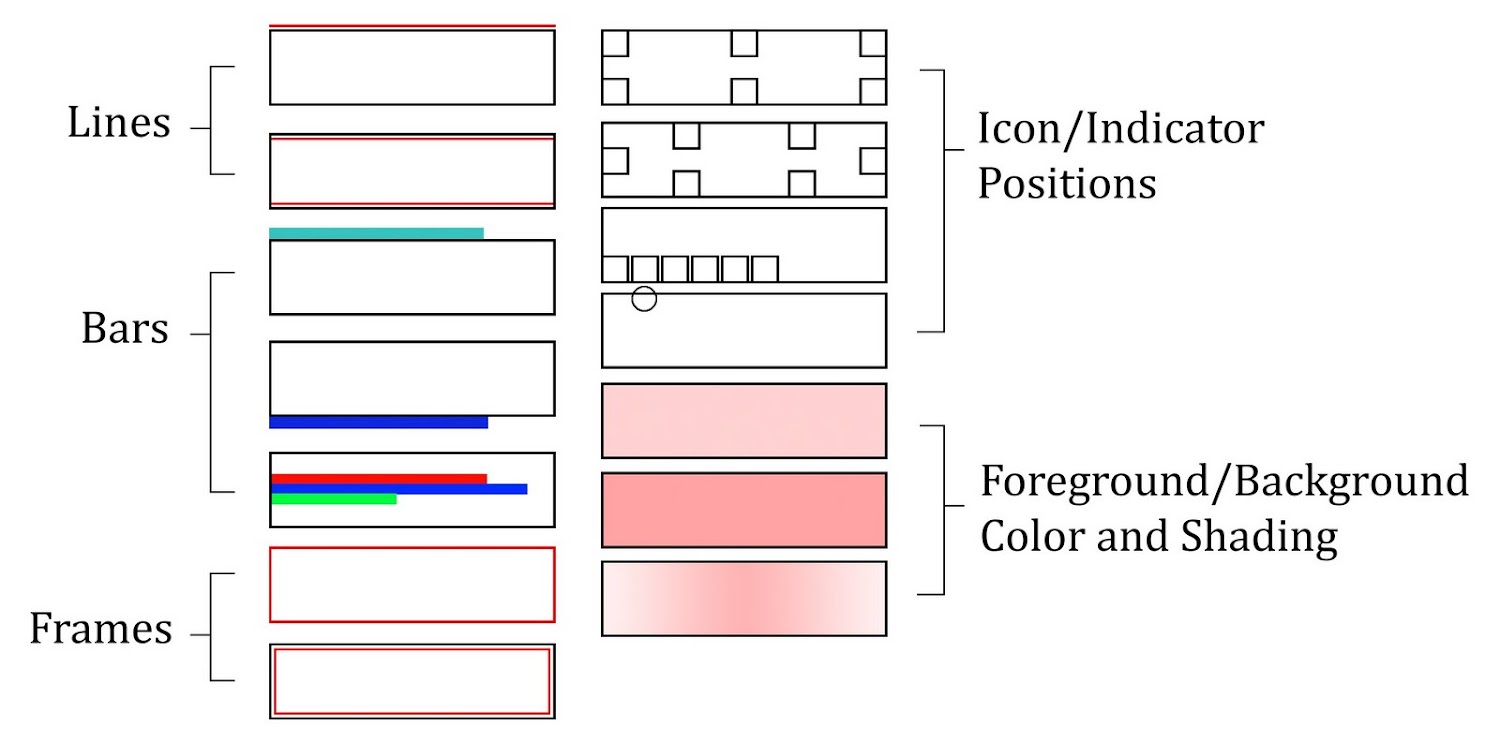
































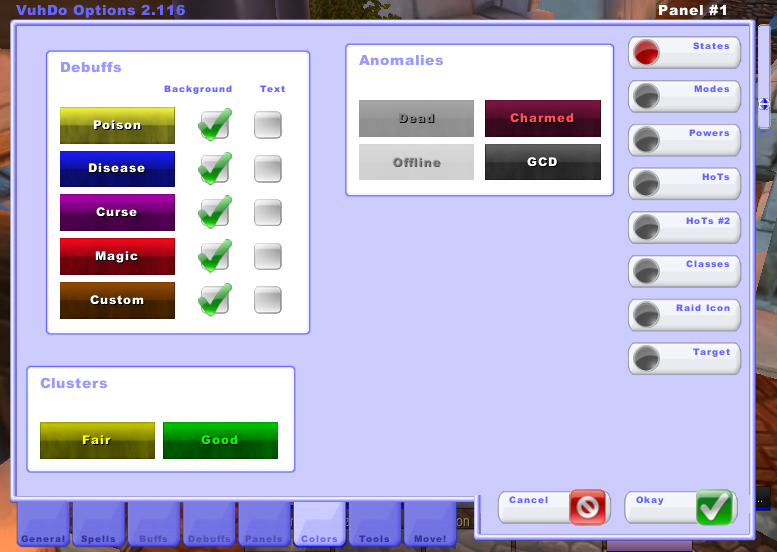



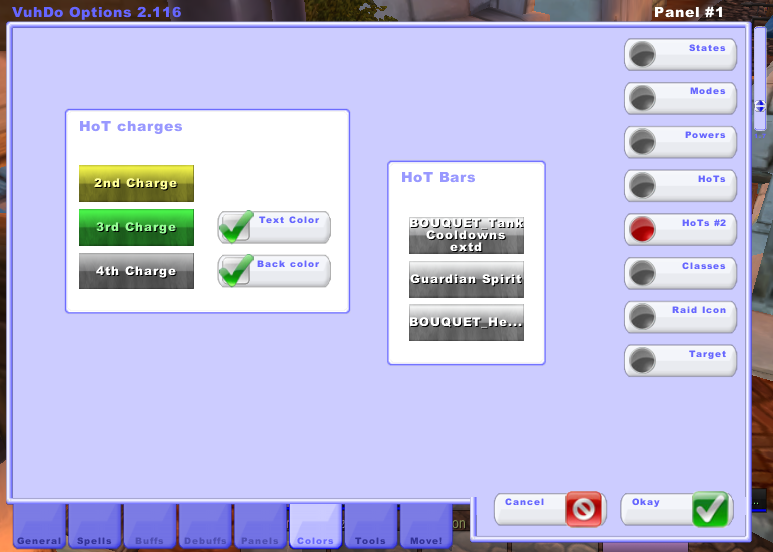




























Awesome guide, thank you for the time and effort you have put into this.
ReplyDeleteAM SANDRA FROM CANADA, THANKS TO DR ONIHA WHO HELP ME BRING MY HUSBAND BACK, MY HUSBAND LEFT ME WITH THREE KIDS, FOR ANOTHER YOUNG GIRL, FOR OVER TWO YEARS, I TRIED ALL I COULD TO SETTLED OUR DIFFRENCES, BUT IT YIELDED NO RESULT, I WAS THE ONE TAKING CARE OF THE CHILDREN ALONE, UNTIL ONE DAY, I CAME IN CONTACT WITH SOME ARTICLES ONLINE, CONTAINING HOW DR ONIHA HAS HELP SO MANY LOVERS AND FAMILY REUNION AND REUNIT AGAIN, AND I DECIDED TO CONTACT HIM, AND HE CAST HIS SPELL ON MY HUSBAND, WITHIN FIVE DAYS, MY HUSBAND RAN BACK HOME, AND WAS BEGGING ME AND THE KIDS FOR FORGIVENESS, IN CASE YOU ARE PASSING THROUGH SIMILAR PROBLEMS, AND YOU WANTS TO CONTACT DR ONIHA, YOU CAN REACH HIM VIA HIS CONTACT NUMBER, ON CALL OR WHATSAP +2347089275769 OR EMAIL DRONIHASPELL@YAHOO.COM
DeleteI NEED A LOVE SPELL CASTER (DR. GBOJIE) THAT HELPED ME RESTORE MY RELATIONSHIP
DeleteI was absolutely desperate to get my husband back. Life without my husband was a real mess for me and my children. i wanted a dramatic change and I thought love spell could be the solution. After discussing the resolution with Him, he gave me hope that he will restore my marriage. I felt confident that he will actually make my husband to return home and he did! It’s fantastic what this great spell caster has done for me, his help is priceless! I don’t know what I would have done without his help, He does his job so well he is organized and highly functional, i believe he is the best service to use i can count on when it comes to restoring relationship, I was floored that his worked was perfect, if you need help, ️ ️ ️ ️ ️ ️ ️ ️ gbojiespiritualtemple@gmail.com or whatsapp : +2349066410185 check out his website :http://gbojiespiritualtemple.website2.me
Heh most welcome :) Glad you like it.
ReplyDeleteAwesome addon, always ahead, and a tutorial to match!
ReplyDeleteI've just(29.11.11) loaded the newest update of vuhdo and now I can't see anymore any grid of vuhdo when I am in a group. Any ideas?
ReplyDeleteWonderwhyp
Hum. Go to Options-Tools and check that your groups are still in the panels. Click on them, check that they're appropriate (they should say Group 1, Group 2 etc.).
ReplyDeleteIf you don't see the groups, and your panels are missing too, try typing /vd reset to reset their positions as you may have moved them off screen accidentally.
If you don't see the groups but do see your panels, click on the plus on the left of the panel to add groups back in. Settings for the groups should still be the same so you should not have to redo them.
If you see the groups there but for whatever reason you can't see the health bars when you close the options window (and you're sitting currently in a party), then notify Iza (the author) at the vuhdo support thread:
http://www.plusheal.com/forum/m/1833799/viewforum/472512
Tools , Reset , Misc , Panel Positions
DeleteHere's what my layout looks like:
ReplyDeletehttp://i41.tinypic.com/k0ljqt.jpg
Will add it in later on today:) Ty for the pic.
ReplyDeleteThis is awesome. After quite some time away from WoW I'm going to start playing again and wasn't looking forward to reconfiguring VuhDo, but with this guide it'll be a lot less painful!
ReplyDeleteexcellent guide
ReplyDeleteone question: is there any way to show HOT countdowns as non numerical? i.e hoe the ElvUi shows them (a square box with a clock handle inside it which turns clockwise to show countdown)
is there a way i can make the exact healing number to be shown inside the frames? (as it is when i get healing and i see the number on my head...grid had that function i think)
ReplyDeletehow can i show who i place my beacon of light on and scared sheild
ReplyDeletenice blog with some nice picsAnimated intro
ReplyDeletecomo puedo cambiar el hechiso principal de curacion... Tengo un dudu pero cada vez q uso el vuhdo usa toq de sanacion y no nutrir como me gustaria q fuera..
ReplyDeleteAm Gabriela, and i will like to testify on behalf of a man i hold so much respect and trust for, a man that has come to this world to redeem the world, he is one man that is true to what he does and he is the realest of all spell casters. That man is the World Greatest Lord Iyabiye Tayese. He was the one that helped me when i thought all hope is gone and my world was finished. He help me rebuild a strong and happy relationship that was long lost and also gave me a new meaning of life. i'm indeed too grateful to this man for his wonders and his simple life style. worry no more and contact Lord Iyabiye Tayese, The world Greatest for any problem you want to be treated or solved one time. contact him on greatestlordwakaman@gmail.com. you will be glad you did. I LOVE YOU WORLD GREATEST.
ReplyDeleteFrom South America, Philips mobile entertainment retail store field might have been one of most effective three positions; the Chinese Language Courses sell as a result of brand name recognition however sensitive, tremendously deliberate, and with success evidenced an excellent make look, could upon highest three aspirations.
ReplyDeleteFifa 13 Ultimate Team Coins
cheap fifa 14 coins
I have a question! In the spell tab, under keys local: Is there a way to bind the spells to keys other than the number pad? Ie I have a logitech gaming mouse and I want to use the "pad" to heal. I can set up the "pad" button G9 so that it correlates to shift+alt. However I can't use the G9 as the binding (ie I can't use the shift alt as a binding) Sorry if this is a bit confusing.
ReplyDeleteThis is very essential blog; it helped me a lot whatever you have provided.
ReplyDeleteuser manual
Hi, when I put the Eternal Flame HoT on someone, its health bar will slightly change its color, how can I disable this?
ReplyDeleteIf you would like to get a real psychic reading and/or spell casting you should try bid your way
ReplyDeleteBid your way is an online auction website like eBay and ebid but what sets this online website apart from all of the other online auction websites is you can sell as many products and/or services as you for free.
Bid your way don't change an auction setup fee or a final price fee, you can use all of their auction technology for free like adding buy now buttons, front page listings, and extra category just to name a few out of many auction technology you can use for free.
Not only is bid your way is a free online auction website but bid your way is also the only website that I know of that will allow sellers to post website links within their listings sending buyers to other website market places and/or your own website.
By posting your website link within your listings will help your website to show up better in Yahoo, Bing, and Google search results.
At bid your way you can buy, sell, pay, and get paid the way you want too, PayPal, Moneybookers, and 2checkout just to name a few out of many payment gateways you can use for free.
Sellers can even accept offline payments if they choose too.
If you would like to take a look at a free online auction website just go to http://www.bidurway.com/
I must confess that over here in the United Kingdom it is very difficult to get a powerful spell caster that will be able to restore broken marriages or relationships, But through the help of the internet i was able to get in touch with this powerful spell caster called Dr.alexis after reading a lot of good reviews about him on the internet so i contact him through these details via email: DOCTOR.ALEXIS@YAHOO.COM And after i told him about my relationship stress then Dr.alexis told me to calm down that my lover will come back to apologies to me for leaving me, I never taught that this was going to be possible, Just within 24 hours that i contacted Dr.ALEXIS my lover sent me an sms text saying that i should forgive him and before i knew it he was already at my place begging me to accept him back. you can contact him on DOCTOR.ALEXIS@YAHOO.COM
ReplyDeleteI am very happy today for what God used doctor Ogudugu a great spell caster to do in my life. I had misunderstanding with my husband in the past and so it led us breaking up for 3 years but one day i saw a post of Larissa West who posted on the internet that Doctor Ogudugu a great spell caster helped her with a spell that brought her Husband back so i decided to contact Doctor Ogudugu the great Spell caster to help me and he assured me that my Husband will come back to me. Luckily today i am very glad to write on this wall that Nick my husband has come back to me as the great spell caster Doctor Ogudugu said. Do you have a problem with your Husband, boy friend, girl friend, relations or in your office and you think you have lost them? Worry no more because Doctor Ogudugu the great spell caster can help you just as he helped me bring my Husband back.Contact Doctor Ogudugu today via Email: GREATOGUDUGU@GMAIL.COM or Call +2348066421534
ReplyDeleteOkay... So I have used VuhDo before, but I just reinstalled my WoW and needed to get VuhDo back. When I turned it on with my monk, the little icon to get into the menus was gone, and I had none of the panels for healing. Has anyone else got this? If so, how did you fix it? I can't powerlevel without VuhDo.
ReplyDeleteThis Blog is a great blog and great knowledge .You can watch video.This all cinema in wow.
ReplyDeleteYou can pays to Best wow addons. https://www.youtube.com/watch?v=Moyy6UO7RAc.
This Blog is a great blog and great knowledge .You can watch video.This all cinema in wow.
ReplyDeleteYou can pays to Best wow addons. Best world of warcraft addons
This comment has been removed by the author.
ReplyDeleteA very good chance for the professionals to achieve each level within this visual thought because there is every good thing which will bring more objectivity to their own. writing software user manual
ReplyDeletei set up vuhdo fine but it will not hover heal on raid members ,only heals/buffs myself ??
ReplyDeleteThis comment has been removed by the author.
ReplyDeletePC tools free download
ReplyDeleteI would like to advice any one out there who is experiencing love trauma , Financial difficulty, Child bearing , Miscarriages and so many more , You could contact Dr. Madu to on his email: ( maduutemple @ gmail . com ) for his nice spell / Herbal works.
ReplyDeleteThanks for sharing with us the Vuhdo Setup Walkthrough. It is my first time to learn about Vuhdo but I have comprehended the setup and I will be soon implementing the outlined guidelines. I am looking forward to reading more unique and emerging technologies and inventions from this site. Consequently, you can hire our writers who offer Professional Nursing Writing Services when in need of SEO optimized articles.
ReplyDeleteThis addon sucks.
ReplyDeleteI had to mess with settings so much on all my characters. Saved profile. And then logged off. Everytime I log back on, it acts like I never messed with the settings. It does not save profiles.
Worthless source of aggrivation.
Really awesome blog. Your blog is really useful for me. Thanks for sharing this informative blog. Keep update your blog.
ReplyDelete123 HP
I just set up VuhDo after using Healbot for 10 years. It took me hours, and that WOULD be OK, except that now I cannot get my standard Blizzard portraits for myself and my target to show. So if I want to trade, or leave a Party, or easily invite or whisper someone, I cannot. I have already spent another 2 hours trying to find a solution to this. I tried entering a command string that seemed to work for others, but no go. PLEASE HELP! I really don;'t want to abandon Vuhdo before I even give it a good try - and after all that work to set it up! BTW, those links provided for plush heal and Vuhdo do not work...
ReplyDeletehi I love Vuhdo.... and I use it all the time and have for years.. but this xpac BFA I've been having issues where when people leave the group OR enter the group while in combat it messes up my Vuhdo.. and I'm trying to figure out how to stop that from happening. it's never done it before... just started here in BFA... and its rather annoying so any help will be appreciated!
ReplyDeleteThis made me more aware of this. This is how I know that many people are interested and love to read a lot of it.
ReplyDeleteGclub
* LETS JOIN AND FEEL SENSATION TO PLAY *
ReplyDeleteTajen Bali
Video Adu Ayam
Sabung Ayam-pukul Mati
Sabungayam
Sejarah Sabung Ayam
Bandar Sabung Ayam
Jadwal Bola Malam Ini
* VISIT OUR SITE AT *
www.gorengayam.net
* ONLY HERE YOU CAN FEEL CONTINUOUS VICTORY *
https://bakarayammarketing.blogspot.com/2018/10/makanan-murah-penambah-stamina-pada.html
well, you have written a masterpiece and i must appreciate the work you are doing. You are spreading this type of information which is very much valuable for the people. Much Appreciated. Keep posting this type of information.
ReplyDeleteSeo Expert In pakistan
Wijdan Shahid
hey i loved your site layout and especially the way you wrote everything. I must say that you keep posting this type of information so that we may see the latest news.
ReplyDeletetellthebell
Hey I loved the way you shared the valuable information with the community. I would say that please continue these efforts and we want to hear more from you. If you are interested in Branding company then I must recommend you to visit Best Branding Company In Pakistan and boom you will be amazed to see their services.
ReplyDeletewelcome back friends. today below on our website and in this article we are going to talk about the my as you all are waiting for the
ReplyDeleteonlinefeedbacks.info
The most authentic post ever i read about the Vuhdo so far i must say you have cleared all the required info thank for sharing, keep up the good work and win new rewards at Your Survey Guide.
ReplyDeleteReally like your post about Vuhdo. If you ever want to travel to Saudi Arabia for Umrah contact Malik Express for best Umrah Packages
ReplyDelete
ReplyDeleteLongHorn Steakhouse survey
click here, click here, click here, click here, click here, click here, click here, click here, click here, click here
Delete
ReplyDeleteStarbucks Survey
Thank Your for sharing such a useful information.. that will help us alot. If you want to visit Pakistan.. do Visit Hunza with Hunza Tour Packages we provide the best Tour services in Pakistan
ReplyDeleteHey Its highly informative post Thanks for sharing this with us. I will come back to your site and keep sharing this information with us. SEO Services Pakistan
ReplyDeletesearch engine optimisation and cyber Security hot topics of the world. I found your information really useful. I would like to say thanks once again for this information. keep posting all the new information.
ReplyDeleteSEO Expert Pakistan
SEO Expert Lahore
SEO Expert
SEO Services
cyber Crime
ReplyDeleteVery good write-up. I certainly love this website. Thanks!
Kroger Feedback
FMCDealer
Hey Thanks for sharing this valuable information with us. I will come back to your site and keep sharing this information with us.
ReplyDeleteCaptions
captions
Captions
captions
Holi Shayari Images
ReplyDeleteHoli Wallpapers
Holi Wishes Images
Holi Status
Holika Dahan Images
Holi Images
The topic of this post is very interesting for me. I am very much impressed after reading this post and I must appreciate your effort in sharing this post with us here.
ReplyDeleteBest affordable SEO Services
Hi win a 5% discount with serene air now via Malik Express to anywhere in the world from Pakistan.
ReplyDeleteONLINE ESSAYS,
ReplyDeleteEssay Writing Services,
Nursing Writing Services,
Maths help,
Assignment help,
Lampung Service
ReplyDeletewww.lampungservice.com
Cara Menghidupkan HP Mati Total Baterai Tanam
Service Center Samsung
Kursus Service HP Bandar Lampung
Kursus Service HP Bandar Lampung
Kursus Service HP Tasikmalaya
Bimbel Lampung
Hey every1! I have a small problem with VuhDo. When i set texture for my panels, it applies, but after relog get back to standart one all time :( I tried diffirent textures, it`s same. Maybe some1 have same problem or know how to fix it?
ReplyDeleteyoutubelampung.blogspot.com
ReplyDeletebimbellampung.blogspot.com
bateraitanam.blogspot.com
lampungservice.com
Very Informative topic I liked it very much. You have covered the topic in detail thumbs up.
ReplyDeletedogs accessories
Great article. Very informative!
ReplyDeleteLoginPalace
Price chopper direct connect
Thanks for sharing this information with us and we will revisit your website also visit www.krogerexperience.com
ReplyDeleteThanks for sharing this great news
ReplyDeletetop 10 biography health benefits bank branches offices in Nigeria dangers of ranks in health top 10 biography health benefits bank branches offices in Nigeria latest news ranking biography
Thanks for sharing this great news
ReplyDeletetop 10 biography health benefits bank branches offices in Nigeria dangers of ranks in health top 10 biography health benefits bank branches offices in Nigeria latest news ranking biography
mostly solution
ReplyDeletemostly solution
mostly solution
mostly solution
mostly solution
mostly solution
"I loved the post, keep posting interesting posts. I will be a regular reader...
ReplyDeletehairclinic.pk
"I loved the post, keep posting interesting posts. I will be a regular reader...
ReplyDeletehairclinic.pk
"I loved the post, keep posting interesting posts. I will be a regular reader...
ReplyDeletehair transplant pakistan
"I loved the post, keep posting interesting posts. I will be a regular reader...
ReplyDeletehairclinic.pk"
"I loved the post, keep posting interesting posts. I will be a regular reader...
ReplyDeletehair transplant in karachi
"I loved the post, keep posting interesting posts. I will be a regular reader...
ReplyDeletehairclinic.pk
"I loved the post, keep posting interesting posts. I will be a regular reader...
ReplyDeleteRent a car from Islamabad to Murree
"""I loved the post, keep posting interesting posts. I will be a regular reader...
ReplyDeletehair transplant pakistan
I loved the post, keep posting interesting posts. I will be a regular reader...
ReplyDeletehttps://www.hairclinic.pk/
"""I loved the post, keep posting interesting posts. I will be a regular reader...
ReplyDeletehair transplant in pakistan"
I loved the post, keep posting interesting posts. I will be a regular reader...
ReplyDeleteRent a car from Islamabad to Kashmir tour
ReplyDelete"I loved the post, keep posting interesting posts. I will be a regular reader...
hair transplant surgeon pakistan
This comment has been removed by the author.
ReplyDelete"I loved the post, keep posting interesting posts. I will be a regular reader...
ReplyDeleteyourcar.pk
ReplyDelete"I loved the post, keep posting interesting posts. I will be a regular reader...
https://www.hairclinic.pk/hair-transplant-in-islamabad/
"I loved the post, keep posting interesting posts. I will be a regular reader...
ReplyDeleterent a car islamabad without driver
hello
ReplyDeletedelhi escorts
"I loved the post, keep posting interesting posts. I will be a regular reader...
ReplyDeleteSeoMagician.co.uk
"I loved the post, keep posting interesting posts. I will be a regular reader...
ReplyDeleteseomagician.co.uk
outsourcingall.com "Usually I never comment on blogs but your article is so convincing that I never stop myself to say something about it.
ReplyDeleteThis paragraph gives clear idea for the new viewers of blogging, Thanks you. You’re doing a great job Man, Keep it up.
Seo training
outsourcing training in dhaka
Best Website Development and Design Company in Bangladesh
free outsourcing training
graphic design training
digital marketing training
affiliate marketing training
outsourcing training
I loved the post, keep posting interesting posts. I will be a regular reader
ReplyDeletehttps://talkwithstranger.com/
Really it is a very nice topic and Very significant Information for us, I have think the representation of this Information is actually super one. . New Metro City SaraiAlamgir Khan
ReplyDeleteReally it is a very nice topic and Very significant Information for us, I have think the representation of this Information is actually super one. . SEO Services
ReplyDeleteIt so good idea so i appreciate it and its a good thinggenerator for sale in uk
ReplyDeletei think it is very best thing and it s better for us so visit itBuy Tarpaulins
ReplyDeletei think it is very best thing and it s better for us so visit itmonthly seo services
ReplyDeleteThis blog is useful as well as informative. Keep sharing such blogs I really like your posts Generators UK
ReplyDeleteI think it is so good thing so it is very useful forn you Monthly Seo Servic
ReplyDeleteits really great information new metro city
ReplyDeletei really enjoy this information.
ReplyDeletenew metro city kharian
Very Informative topic I liked it very much. You have covered the topic in detail thumbs up. influencer marketing agency
ReplyDeleteIt's enough details about "Vuhdo Setup" cover all content in details really hard working on this article. new metro city
ReplyDeleteGreat Article, i was really confused about this but because of the information provided i can easily make a decision now.new metro city
ReplyDeleteVery interesting, good job and thanks for sharing such a good blog. Your article is so convincing that I never stop myself to say something about it. You’re doing a great job. Keep it up, here you can find roblox gift card generator
ReplyDeleteVery Informative topic I liked it very much. You have covered the topic in detail thumbs Wireless Headphones
ReplyDeleteThis is a good information
ReplyDeleteEscorts Services in Pakistan
Your blog is great! I really enjoyed reading it, it has helped me very muchNisnass coupon code
ReplyDeleteI have recently started a blog, the info you provide on this site has helped me greatly in blogging. Thanks for all of your work and timeBest accounting software
ReplyDeleteI have recently started a blog, the info you provide on this site has helped me greatly in blogging. Thanks for all of your work and time. EPBT101 Bluetooth Earphones
ReplyDeleteI have recently started a blog, the info you provide on this site has helped me greatly in blogging. Thanks for all of your work and timeSapphire Limousine Service In New York
ReplyDeleteI know that I do not always let you know how much I love you, but I think about you all the time https://www.iwishesmsg.com/good-morning-love-messages-for-wife/
ReplyDeleteAppreciating the hard work you put into your site and detailed information you offer. It’s nice to come across a blog every once in a while that isn’t the same out of date rehashed material. UK Tarpaulin
ReplyDeleteHello everyone i have been suffering from (HERPES) disease since 2014 and had constant pain, especially in my knees. During the first year,I had faith in God that i would be healed someday.This disease started circulate all over my body and i have been taking treatment from my doctor, few months ago i came on search on the internet if i could get any information concerning the prevention of this disease, on my search i saw a testimony of someone who has been healed from (Hepatitis B and Cancer) by this Man DR Balogun and she also gave the email address of this man and advise we should contact him for any sickness that he would be of help, so i wrote to DR Balogun telling him about my (HERPES Virus) he told me not to worry that i was going to be cured!! hmm i never believed it,, well after all the procedures and remedy given to me by this man few weeks later i started experiencing changes all over me as the Doctor assured me that i have been cured,after some time i went to my doctor to confirmed if i have been finally healed behold it was TRUE, So friends my advise is, if you have such sickness or any other at all like hepatitis B,CANCER,HPV,HIV,DIABETES 1 AND 2,SMALL PENIS,HIGH BLOOD PRESSURE,WEAK ERECTION,BREAST ENLARGEMENT AND many more you can email him on ( balogun.herbalsolutioncenter@gmail.com ) or call/WhatsApp him on +2349064881054 sir i am indeed grateful for the help i will forever recommend you to my friends!!!
ReplyDeleteThanks.
i am impressed to read this information.
ReplyDeleteBahria Town Peshawar
I have recently started a blog, the info you provide on this site has helped me greatly in
ReplyDeleteblogging. Thanks for all of your work and timeCommercial Roofing Queens
Web development services in Cheshire
ReplyDeletehttps://wearehivemind.com/
--------------------------------
Desktop as a service (DaaS) is a cloud computing offering in which a third party hosts the back end of a virtual desktop infrastructure (VDI) deployment.
ReplyDeleteWith DaaS, desktop operating systems run inside virtual machines on servers in a cloud provider's data center. All the necessary support infrastructure, including storage and network resources, also lives in the cloud. As with on-premises VDI, a DaaS provider streams virtual desktops over a network to a customer's endpoint devices, where end users may access them through client software or a web browser.
How does desktop as a service work?
DaaS architecture is multi-tenant, and organizations purchase the service through a subscription model -- typically based on the number of virtual desktop instances used per month.
In the desktop-as-a-service delivery model, the cloud computing provider manages the back-end responsibilities of data storage, backup, security and upgrades. While the provider handles all the back-end infrastructure costs and maintenance, customers usually manage their own virtual desktop images, applications and security, unless those desktop management services are part of the subscription.
Typically, an end user's personal data is copied to and from their virtual desktop during logon and logoff, and access to the desktop is device-, location- and network-independent.
VDI vs. DaaS
Desktop as a service provides all the advantages of virtual desktop infrastructure, including remote worker support, improved security and ease of desktop management.
Further, DaaS aims to provide additional cost benefits. Deploying VDI in-house requires a significant upfront investment in compute, storage and network infrastructure. Those costs have decreased, however, thanks to the emergence of converged and hyper-converged infrastructure systems purpose-built for VDI.
With DaaS, on the other hand, organizations pay no upfront costs. They only pay for the virtual desktops they use each month. Over time, however, these subscription costs can add up and eventually be higher than the capital expenses of deploying on-premises VDI.
Additionally, some advanced virtual desktop management capabilities may not be available for certain DaaS deployments, depending on the provider.
desktop as a service
Professional mobile app development on IOS, Android, or Windows 10 as stand alone, cross platform or hybrid solutions. https://wearehivemind.com/
ReplyDeleteI have recently started a blog, the info you provide on this site has helped me greatly in blogging. Thanks for all of your work and timeShed Base
ReplyDeleteDesktop as a service (DaaS) is a cloud computing offering in which a third party hosts the back end of a virtual desktop infrastructure (VDI) deployment.
ReplyDeleteWith DaaS, desktop operating systems run inside virtual machines on servers in a cloud provider's data center. All the necessary support infrastructure, including storage and network resources, also lives in the cloud. As with on-premises VDI, a DaaS provider streams virtual desktops over a network to a customer's endpoint devices, where end users may access them through client software or a web browser.
How does desktop as a service work?
DaaS architecture is multi-tenant, and organizations purchase the service through a subscription model -- typically based on the number of virtual desktop instances used per month.
In the desktop-as-a-service delivery model, the cloud computing provider manages the back-end responsibilities of data storage, backup, security and upgrades. While the provider handles all the back-end infrastructure costs and maintenance, customers usually manage their own virtual desktop images, applications and security, unless those desktop management Desktop as a Services ervices are part of the subscription.
Typically, an end user's personal data is copied to and from their virtual desktop during logon and logoff, and access to the desktop is device-, location- and network-independent.
VDI vs. DaaS
Desktop as a service provides all the advantages of virtual desktop infrastructure, including remote worker support, improved security and ease of desktop management.
Further, DaaS aims to provide additional cost benefits. Deploying VDI in-house requires a significant upfront investment in compute, storage and network infrastructure. Those costs have decreased, however, thanks to the emergence of converged and hyper-converged infrastructure systems purpose-built for VDI.
With DaaS, on the other hand, organizations pay no upfront costs. They only pay for the virtual desktops they use each month. Over time, however, these subscription costs can add up and eventually be higher than the capital expenses of deploying on-premises VDI.
Additionally, some advanced virtual desktop management capabilities may not be available for certain DaaS deployments, depending on the provider.
thanks for sharing
ReplyDeletehttps://tourmypakistan.com.pk/accommodation/demanchi-hotel-naran/?adults=1&kids=0&rooms=1&date_from&date_to&child_ages%5B0%5D=0
We are the best desktop as a service provider in the market Best Desktop as a Service Providers
ReplyDeleteAppreciating the hard work you put into your site and detailed information you offer. Instagram affiliate marketing
ReplyDeleteI read a lot of posts but the topic covered in this is the most comprehensive & helpful.this is really very incredible post. i like this post. this is really very incredible post. Thanks for providing this valuable information.
ReplyDeleteKul Coupon Codes
Ontime coupon code
Ubuy Promo Codes
I am very happy to read this. This provides good knowledge
ReplyDeleteTravel and tour master
ReplyDeleteProfessional people provide comfortable and incredible services really excited..
https://www.yourcar.pk/
I have recently started a blog, the info you provide on this site has helped me greatly in blogging. Thanks for all of your work and time airport taxi
ReplyDeleteValue added to our knowledge which meet our xpectations
ReplyDeletesubway partners
I want to testify of this great death spell caster. This great man helped me cast a death spell on my wicked step father and just within 24hours the wicked man had a motor crash and died. All thanks to this great death spell caster called dr oselumen. You too can contact him now for an urgent death spell cast on anyone via Email droselumen@gmail.com call or add him on whatsapp +2348054265852.
ReplyDeletecontact dr oselumen today for any spell , court case spell , love spell , money spell , deliverance spell , healing spell,spell to remove black magic out of your life , family and marriage problem.
The way you work makes me realize that sooner you will be able to reach heights of success.
ReplyDeletekeep up the good work.
Value added to our knowledge which meet our xpectations
talktostopandshop
nj courts online login
ladwp login
price chopper direct connect
Very useful information. You always bring the best out of you and I appreciate it!
ReplyDeleteThe way you work makes me realize that sooner you will be able to reach heights of success.
keep up the good work.
ladwp login
nextiva login
skywestonline
fieldnet login
The way you work makes me realize that sooner you will be able to reach heights of success.
ReplyDeletekeep up the good work.
Greggs survey
Value added to our knowledge which meet our xpectations
talktostopandshop
nj courts online login
ladwp login
price chopper direct connect
Tour operators and other several travel activities have been stopped but I wish things get better so we can travel again
ReplyDeletethis is awesome . bookmarked. if you want to visit pakistan. must read my blog.
ReplyDeleteNice.The way you work makes me realize that sooner you will be able to reach heights of success.
ReplyDeletekeep up the good work.
Greggs survey
Value added to our knowledge which meet our xpectations
talktostopandshop
nj courts online login
ladwp login
price chopper direct connect
thins is nice article wow! amixing rent a car islamabad
ReplyDeleteYeah.. this POS addon f**ked my game up so bad I can't undo it.. I use my mouse because of mobility issues and now my left click won't use any action keys other than non harmful things that target myself... Maybe you a$$hats should leave this default unless someone ASKS to change it..
ReplyDeletewow nice article i have always read this article regard :rent a car islamabad
ReplyDelete
ReplyDeleteI was reading your contents and writing and found a lot of information. Keep posting such contents for us. Pak Car Rentals
The way you work makes me realize that sooner you will be able to reach heights of success.
ReplyDeletekeep up the good work.
Greggs survey
Value added to our knowledge which meet our xpectations
talktostopandshop
You don’t wanna miss the tropicana summer promotion
nj courts online login
ladwp login
price chopper direct connect
myshoprite experience survey
On the other hand, if you think you are knowledgeable about the city’s structure, you can opt for rent a car in Pakistan without driver and enjoy the ride around the city with your family on your own.Rent a Car in Rawalpindi
ReplyDeleteWedding car hire in Islamabad Pakistan
This is the most wonderful thing i have ever experienced. I visited a forum here on the internet on the 17 June 2018, and i saw a marvelous testimonies on the forum about the good works Dr love0. Am from the United States. I never believed it, because have never heard anything about such miracle before. No body would have been able to convince me about it not until Dr love0 did a marvelous work for me that restored my marriage of 4 years by getting back my divorced wife within 48 hours just as i read on the internet. I was truly shocked when my wife came home pleading for forgiveness to accept her back. Am really short of words to show my appreciation to Dr love0. For he's a God sent to me and my entire family for divine restoration of marriage. Are you in need of any help whatsoever? Don't hesitate to get in touch with him now. You can contact him Via email (doctor0lovespell@gmail.com) check his blogs: https://doctorlovespell0.blogspot.com/ or check website: https://doctor0lovespell.wixsite.com/lovespell or visit his FB page: https://www.facebook.com/Love-Spell-Doctor0-107453264273672/ He also specializes on the follow;
ReplyDeleteDivorce reconciliation
Marriage reconciliation
Business growth
Promotion in your place of work/office
Making banks to grants loans
Cures of diseases such as; Cancer, hiv, aids, herpes E.T.C.
Getting your EX/lover back
Getting your wife/husband back
Getting your boyfriend/girlfriend back
Dr Okiti is heaven sent, i saw a post about the good things he has done for people and i decided to try my luck with him, am glad i did. i had a quick chat on his website and i was later contacted by him via email:Okitilovespelltemple@gmail. com afterwards i prefer talking to him on whats app with his number: +2348140757352 . he gave me some chants to clear my inner-self, i was surprised he did a free reading on me! after a quick ceremony, i got him (my ex) knocking on my door. i never knew he would come back to me, he left me for a lady(Mae Jordan). she enchanted him, she said it to my face! Dr Okiti helped me to remove the evil voodoo spell and helped correct him to be with me. i am glad i have my man back
ReplyDeleteDr Okiti is heaven sent, i saw a post about the good things he has done for people and i decided to try my luck with him, am glad i did. i had a quick chat on his website and i was later contacted by him via email:Okitilovespelltemple@gmail. com afterwards i prefer talking to him on whats app with his number: +2348140757352 . he gave me some chants to clear my inner-self, i was surprised he did a free reading on me! after a quick ceremony, i got him (my ex) knocking on my door. i never knew he would come back to me, he left me for a lady(Mae Jordan). she enchanted him, she said it to my face! Dr Okiti helped me to remove the evil voodoo spell and helped correct him to be with me. i am glad i have my man back
ReplyDeletemypizzaorgasmica
ReplyDeletemypizzaorgasmica
mypizzaorgasmica
mypizzaorgasmica
mypizzaorgasmica
ข้อระวังสำคัญสำหรับการเล่นเกมpussy888 pussy888
ReplyDeleteสำหรับผู้ที่พึงพอใจจะเล่นเกมpussy888 pussy888 วันนี้พวกเรามี ข้อระวังที่คุณจำเป็นต้องทราบก่อนจะเข้าไปเล่นเกมคาสิโนpussy888 pussy888 มาบอก เพื่อเป็นการคุ้มครองปัญหาที่อาจจะมีการเกิดขึ้นเมื่อคุณเข้ามาเล่นเกมคาสิโนออนไลน์ จำต้องขอบอกก่อนว่าในสมัยปัจจุบัน การเล่นเกมคาสิโนออนไลน์pussy888 นับว่าเป็นตัวเลือกแรกๆที่คนนิยมเข้ามาบันเทิงใจ เข้ามาเล่นเกมติดอยู่สินี้ และไม่ใช่เกมpussy888 เพียงอย่างเดียวแค่นั้นที่กำลังเป็นที่นิยม ยังมีเกมคาสิโนออนไลน์แบบอย่างอื่นๆอีกนานาประการที่ยังคงเป็นที่นิยมไม่แพ้กัน ไม่ว่าจะเป็นเกมบาคาร่า ยิงปลา รูเล็ต และก็เกมติดอยู่สิฯลฯ ซึ่งถ้าเกิดคุณปรารถนาเข้าไปเล่น ก็สามารถเข้ามาสมัครเล่นถึงที่กะไว้เว็บไซต์คาสิโนออนไลน์ของพวกเราได้โดยทันที แต่ว่าในวันนี้ตามพวกเราไปดูก่อนดีมากกว่าว่าสิ่งที่คุณต้องระมัดระวังเมื่อจะเข้ามาเล่นเกมคาสิโนpussy888 pussy888 นั้นเป็นยังไง?
สิ่งที่ต้องระมัดระวังเมื่อจะเข้ามาเล่นเกมสล็ออต pussy888
การเล่นเกมคาสิโนออนไลน์ จำเป็นจะต้องที่ผู้เล่นเกมจำเป็นจะต้องระแวดระวังสำหรับเพื่อการเล่นเกมให้ดี เพราะว่าจำต้องสารภาพว่าหลายครั้งเมื่อเข้าไปเล่นเกมpussy888 หรือเล่นเกมคาสิโนอื่นใดแล้ว ผู้เล่นบางบุคคลอาจจะเป็นไปได้ว่าจะมีปัญหาตามมา โดยเหตุนั้นสิ่งที่ผู้เล่นเกมต้องระมัดระวังก็คือ
• การเลือกเว็บไซต์สำหรับเล่นเกมคาสิโนออนไลน์ ผู้เล่นควรต้องเลือกเว็บไซต์ที่เชื่อถือได้ วางใจได้ แล้วก็จำต้องไม่ลืมเลือนที่จะนำเว็บไซต์คาสิโนของพวกเราไปยอดเยี่ยมในตัวเลือกการเล่นเกมของตัวคุณเอง
• การเลือกวางเดิมพัน ผู้เล่นจำต้องเลือกวางเดิมพันที่สามารถจะช่วยเพิ่มจังหวะสำหรับในการชนะให้เยอะที่สุด คิด พินิจพิจารณาความเป็นไปได้ หรือเล่าเรียนวิธีการเล่นเกมคาสิโนออนไลน์เพิ่ม
• การใช้สติสำหรับการเล่นเกมคาสิโนpussy888 pussy888 เนื่องจากสติจะเป็นตัวช่วยชั้นเยี่ยม ที่จะทำให้ผู้เล่นสามารถเล่นเกมคาสิโนออนไลน์อย่างชาญฉลาด ไม่หลงไปกับความเพลิดเพลิน และก็เงินที่ได้
• มองข้อแม้ต่างๆสำหรับในการเล่นเกมให้ดี เพราะเหตุว่าบางโอกาสสำหรับการเล่นเกม หรือการรับโบนัสในโปรโมชั่นของเกมคาสิโนอาจจะเป็นไปได้ว่าจะมีข้อแม้ หรือ ข้อตกลงการเล่นเกมเสริมเติม
• จำกัดวงเงินสำหรับการเล่นเกมคาสิโนออนไลน์ เพื่อที่ผู้เล่นจะได้ไม่กำเนิดปัยหาทางการคลังตามมา
เพียงเท่านี้ผู้เล่นเกมคาสิโน ก็จะไม่มีปัญหาในการเล่นเกมอีกต่อไป คุณจะสามารถเข้ามาเล่นเกมได้ดังที่ตนเองอยากได้ และก็บางทีอาจจะเป็นการเพิ่มผื่นอกาสสำหรับในการเอาชนะเกมคาสิโนออนไลน์ให้กับตนเองเยอะขึ้นดวย ดังนี้ แม้คุณพอใจที่จะเข้ามาเล่นเกมคาสิโนpussy888 สามารถเข้ามาสมัคร และก็เป็นส่วนใดส่วนหนึ่งกับเกมของพวกเรา พวกเราพร้อมที่จะดูแลแล้วก็มอบสิทธิพิเศษต่างๆให้กับสมาชิกทุกคน รวมทั้งพวกเราพร้อมที่สามารถจะช่วยเหลือในทุกๆปัญหาที่คุณพบเห็นเมื่อเข้ามาเล่นเกมคาสิโนออนไลน์กับเว็บไซต์ของพวกเรา
pussy888
This comment has been removed by the author.
ReplyDeleteValue added to our knowledge which meet our xpectations
ReplyDeletetalktostopandshop
You don’t wanna miss the tropicana summer promotion
nj courts online login
ladwp login
A Great thanks to Dr Ogedegbe i never believe that there still exist a real death spell caster after all this years of disappointment from the enormous spammers on the Internet who go about scamming people, until i was opportune to meet Dr Ogedegbe a real spell caster, through a close friend called williams who Dr Ogedegbe had helped before, when i contacted him with his email via dr.ogedegbe6@gmail.com i explain how my ex have been giving me problem in my marriage, she never allowed me a moment of peace, and i need to end it by killing her, and i don't want to make use of assassin because it will be risky so i needed to do it in a spiritual way that's why i decided to contact him, he assured me not to worry as i have contacted the right person at the right time, i co-operated with him and in less than a week my ex was dead, she slept and never woke up all thanks to Dr Ogedegbe indeed he's really a humble man. you can contact ogedegbe now via Email ogedegbe6@gmail.com call or add him on whatsapp +2348109374702 you can as well contact him for the following spell
ReplyDeleteLOVE SPELL.........PREGNANCY SPELL...........LOTTERY SPELL...........
Herpes is a serious and recurring disease which can't be cured through drugs or injections by the doctors but the best way to deal with Herpes is by taking natural herbs medicine for it, I have read about DR NOGADU the great herbalist doctor who cure me from herpes with his powerful herbal medicine. i contacted him to know how he can help me and he told me never to worry that he will help me with the natural herbs from God! After 2 days of contacting him, he told me that the cure has been ready and he sent it to me via UPS SPEED POST and it got to me after 3 days! i used the medicine as he instructed me (MORNING and EVENING) and i was cured! It was really like a dream but i was so happy! you should contact him for his herbal medicine because i am a living testimony and i was cured of herpes and his medicine is legit. I sent him what he requested and he sent me his medicine which I took for 2 good weeks and today I am out here with a negative result. When I went for the test I was so happy after going through his medication. you can reach him through his email: drnogaduherbalist@gmail.com or call/whatsapp number:+2347010627760 he will help you out.
ReplyDelete
ReplyDeletebest tnks
https://www.pinterest.ca/raminfallahbio/
https://ir.linkedin.com/in/ramin-fallah-857a8142
https://ir.linkedin.com/pub/dir/ramin/fallah
ReplyDeletebest tnks
http://www.fast-trackdiagnostics.com/human-line/our-distributors/iran/
https://theiranproject.com/blog/tag/ramin-fallah/
http://ncmbjpiau.ir/article-1-623-en.html
http://postbe.parsiblog.com/category/%d9%81%d8%b6%d8%a7%d9%8a+%da%a9%d8%a7%d8%b1+%d8%a7%d8%b4%d8%aa%d8%b1%d8%a7%da%a9%d9%8a+%d9%be%d8%a7%d8%b1%d8%a7%d8%af%d8%a7%d9%8a%d8%b3+%d9%87%d8%a7%d8%a8/
ReplyDeletebest
ReplyDeletehttps://www.pinterest.com.au/raminfallahco/
https://www.pinterest.se/pin/763641680547137509/
https://www.pinterest.co.uk/pin/677017756464692529/
https://www.pinterest.com.mx/pin/722757440179487563/
https://www.pinterest.cl/pin/799881583799104958/?send=true
Thanks for sharing this site, it is very informative for the business personals. business intelligence jobs
ReplyDeleteDuring this website, you will see this shape, i highly recommend you learn this review. Wiki Express
ReplyDeletewhy cant i cant i use vivify when i use the auto triggers (trinkets, essense and thunder focus tea)??
ReplyDeleteThis is just the information I am finding everywhere. Thanks for your blog, I just subscribe your blog. This is a nice blog..
ReplyDeleteseo services in lahore
The way you work makes me realize that sooner you will be able to reach heights of success.
ReplyDeletekeep up the good work.
Greggs survey
Value added to our knowledge which meet our xpectations
talktostopandshop
You don’t wanna miss the tropicana summer promotion
nj courts online login
It’s amazing to see good work even in the hard time of Pandemic. While working have a look on ladwp login
price chopper direct connect
myshoprite experience survey
ReplyDeleteWordpress Development Company in Chennai
KP Webtech, among the top Wordpress development companies in Chennai, has competent developers in the Wordpress domain who can capably bend the software to deliver inspiring custom corporate websites, CMS solutions and e-commerce portals...
Wordpress has for long been a favourite among programmers due to its multiple possibilities and availability of numerous plugins. Statistics show that over 60 million people (and growing) use Wordpress for website development.
As the best Wordpress development company in Chennai, KP Webtech empowers you with agile and scalable solutions to satisfy all your needs right from content management to marketing with our Wordpress solutions. Secure, user-centric, elegant and scalable, Wordpress ticks all the boxes to be the platform of choice for web development. While the Wordpress website development cost in Chennai is variable, we can offer flexible packages to suit your needs and ensure absolute satisfaction at every step.
Very useful information... Thank you...
ReplyDeleteDo checkout my blog too
Click here
Click here
Great Job! Keep up doing Work.
ReplyDeleteRent a Car Islamabad
Great Job! Thanks for Sharing the Post.
ReplyDeleteCar Rental Islamabad,Rent a Car in Islamabad,Rent a Car Islamabad,Insured Car Rental Islamabad
where is stored settings? (profiles, keylayouts) ... or how i can transfer settings to other characters (accounts) ? (ingame share dont work)
ReplyDeleteThere was a new feature in the new and latest update from a couple of days ago that makes the bars flash in white when someone takes dmg. Its driving me crazy. How do I turn that off ?
ReplyDeleteNpower Recruitment application form for NPVN on www.recruitmentbeam.com.ng
ReplyDeleteI have an issue where the vuhdo changes position when i reload or log in. any known problem there ?
ReplyDeletehttps://www.kelidestan.com/forum/member.php?action=profile&uid=12712
ReplyDeleteRamón y Cajal Hospital studies the benefits of purple garlic on endothelial function
ReplyDeleteThe Endothelium and Cardiometabolic Medicine Unit of the Ramón Y Cajal Hospital is working on a pilot study with patients to verify the effect that regular consumption of purple garlic oil extract can have on endothelial function.
زیرنویس The Falcon and the Winter Soldier 2020
ReplyDeletebcbcbc
ReplyDeletegfoipipip
aya
afzayzayzay
xipxipsg
ilykit
ummyipipip
ecrcr
xip
ReplyDeletebcbcbc
gfoipipip
aya
afzayzayzay
xipxipsg
ilykit
ummyipipip
ecrcr
xip
Our Canvas Tarpaulin are Durable and Tough , Our Canvas Tarpaulins are Made with Cotton Canvas Which make them Water Resistance and Durable
ReplyDelete
ReplyDeletegfoshh
gforiototum
tepyoti
aftetii
orugoo
ilykitnzb
ummypedjryt
enretrievbbbe
xerfogagru
gfosgy
ReplyDeletegforumsshu
thshsep
aftefjri
orushue
ilyhsjkit
ummypetfhjr
enrethshrieve
xerfodkru
gfogggga
ReplyDeletegforumhhshshgk
tepayyyhs
aftejjjjj
orujuuuuuuu
ilykitttraat
ummypetdhhh
enretrievetaatat
xeraggforu
gfoaggg
ReplyDeletegforumayyyy
tepattaatath
afteatyy
oruatay
ilykitaggaag
ummypetaggggg
enretrievaggge
xerforuaggg
ReplyDeletegfoirrrr
gforuuuuusum
tepaayay
afteaggaagg
oruyyyya
ilykitoooooo
ummyphhhhhjet
enretxxxrieve
work award to Ramin Fallah
ReplyDeleteHi Thank you for sharing this wonderful article. You describe all the points so well.
ReplyDeleteGreetings from ATS Consultantx! We provide the E Filing Tax Portal under the supervision of professional consultants. Which allow to salary individuals or others to register and file their tax returns with an easy and affordable slant. The purpose of this affords to help taxpayers in order to mitigate their fear about FBR and empower them as responsible citizens of Pakistan.
E Filing Tax Portal
Salary Tax Calculator
Business Tax Calculator
Rental Tax Calculator
Register NTN
File My Return
Benefits for filer
ATS Services
You should take part in a contest for one of the best blogs on the web. I will recommend this site!
ReplyDeleteRent a Car Islamabad to Murree
I have read this article is very informative and helpful Trademark in Pakistan
ReplyDeleteTrademark registration in Pakistan
I have recently started a blog, the info you provide on this site has helped me greatly in blogging. Trademark in Pakistan
ReplyDelete
ReplyDeletegfoayyaayya
gfoarum
tepatw46
afteazx
ozxtru
ilyzzx6kit
ummzyuypet
enrty
oruioo
ReplyDeletegfozyuuyt
gfhhh
teprrreaz
afteouou
oruzta
ilykixfft
ummypzvbet
enretrievezf
ztru
ReplyDeletegfozzzzz
gforuzfgshm
tzvhep
afzffatte
zzzzzzvoru
ilykzbit
umzv
enrzzzzetrieve
xzbderforu
ReplyDeletegfxvvo
gfxbbbb
tepxbbbb
afzzxte
ozzzzzru
ilykzvvvvit
ummyzzzzpet
enrrrrve
xfffagggggu
ReplyDeletegfozzzzzzzz
gforzzzzzzzum
tepzfffhhhhhhj
afccccccccte
oruzzzzzzzz
ilykizzzzzzzzzt
ummyzzzzzzzpet
enretffffff
xezzbbbbrforu
ReplyDeletegfzzzzzzo
gfouuuu
tepzzzzzzeee
aftzzzzze
oruyyyyyyyy
ilyzzzzzzzkit
ummyzzzzzzxxpet
enretTTatrieve
xerzzzzzzforu
PVC Tarpaulin are used where You need protection against rain, but you also don’t want the light to be blocked. Due to this quality, they are used in gardens and nurseries, where there is a cover against rain and storm needed but also you don’t want to block the light. They are used as covers for animals’ places like kennels and rabbit hutches. You can also use them as a water slide. These Tarpaulins have hems and eyelets at every 50 cm intervals.
ReplyDeleteReally nice information. Thank you for posting and I hope keep post.
ReplyDeleteShould there be another persuasive post you can share next time, I’ll be surely waiting for it.
ReplyDeleteKratom Store
I'm Tonia Anderson by name, I am from the States, Suffolk county to be precise. I am here today to testify of the good works LORD ZAKUZA has done in my life, I never knew great men still exist until I found him. I have been suffering from heart break for the past 3 years, my partner who I invested on cheated on me with my best friend on my matrimonial bed, I was yet to recover from this terrible shock and needed help to make him stop cheating. A friend of mine directed me to this spell caster called Lord Zakuza. I doubted him at first but as things went further, I had to give him my trust and I did exactly what he told me to do. Ever since then, I have been happy all my life and my love life with my partner has been so wonderful and all this happened within 48 hours of contacting Lord Zakuza.. You can also need his help for anything and here's his contact information's. Email: lordzakuza7 @ gmail. com and Website: lordzakuzaspells.com or Call/text/WhatsApp +1 (740) 573-9483.
ReplyDeleteGreat post! I am actually getting ready to across this information, is very helpful my friend. Also great blog here with all of the valuable information you have. Keep up the good work you are doing here.
ReplyDeleteCan I mix CBD gummies and CBD oil?
Thank Your for sharing such a useful information.. that will help us alot. If you want to visit Pakistan.. do Visit Hunza with Hunza Tour Packages we provide the best Tour services in Pakistan
ReplyDelete"""Why Hamdan car rental service?
ReplyDeleterent a car islamabad
Hamdan car rental service is providing the best service all over Pakistan Karachi Lahore Islamabad Multan Faisalabad Peshawar Quetta Sukkur Sahiwal Abbottabad Mansehra Haripur Murree Naran Kagan Hunza Gilgit Balochistan Chicha Watani Hyderabad China Border Kashmir Malakand And More Areas. Hamdan Rent Car is available with the largest flat service in Pakistan. Rent a car in islamabad"""
That's where Wanna Have a Good Time full movie in hindi 720p comes in, allowing you to ensure that if everything goes wrong, your data doesn't go down with the ship.
ReplyDeleteWanna Have a Good Time full movie in hindi 720p
Roohi full movie in hindi 720p
Smile Please full movie in hindi 720p
Nadhoo Khan full movie in hindi 720p
Aadya full movie in hindi 720p
Bau Na Vichaar full movie in hindi 720p
377 AbNormal full movie in hindi 720p
I Love Us full movie in hindi 720p
Uriyadi 2 full movie in hindi 720p
Informative post. Thanks for sharing
ReplyDeleteFrank Dunn Florida Pinterest
Frank Dunn Florida Instagram
Frank Dunn Florida Flickr
Frank Dunn Florida Facebook
F6S Frank Dunn Florida
Gitbook Frank Dunn Article
Our PVC Tarpaulin are made with Heavy Duty Material Which make them Strong and Durable. These Tarpaulins are Ideal for long term Use.
ReplyDeleteThe Tarps UK Tarp are the most comprehensive in the market, available in various sizes, strengths and colors. The quality of these sheets makes us different from other stores.
ReplyDeleteHi there i really like this addon but could you please add something like when i mouse over the bar i can see also the io score and the raid info like H10/10 ?
ReplyDeleteThank you so much for this great blog. Honestly, I found the information useful on your blog, thanks for giving us the blog.
ReplyDeletewordpress
ufa88kh.blogspot
youtube
SA GAMING
I am very impressed with your post because this post is very beneficial for me and provide a new knowledge to me.....
ReplyDeleteActual Multiple Monitors Crack